Yacht Pricing: Adding and customising the Section
What is the Pricing Section for?
The pricing section outlines the fees associated with chartering a yacht. Users can customise the content to show the base Charter fee, the APA costs, the taxes and any other line items that are required.
Adding your Pricing Section
1. Start by clicking the "+ Add Section" button to open the section selection menu.
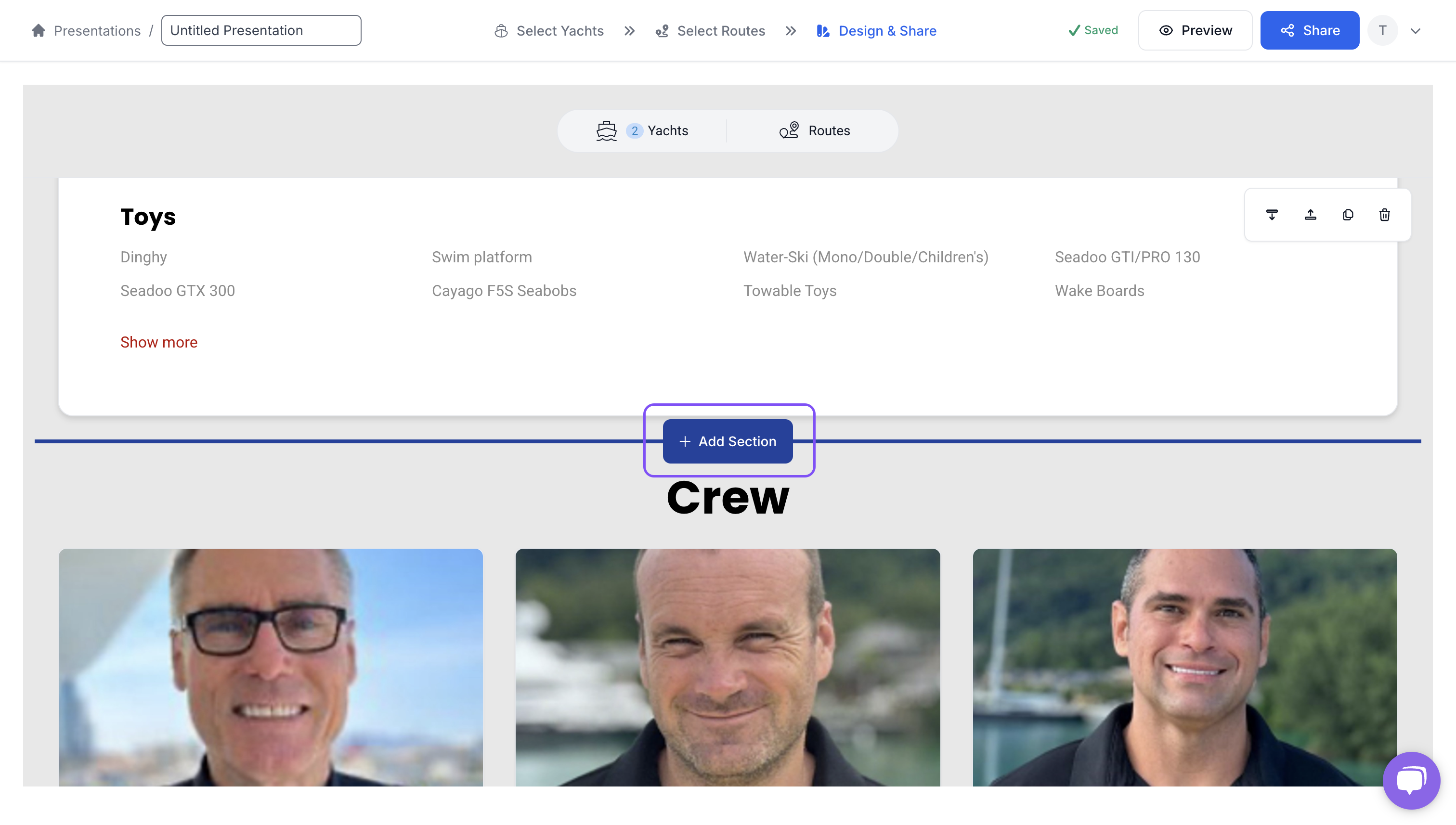
2. Find and select 'Pricing' from the options.
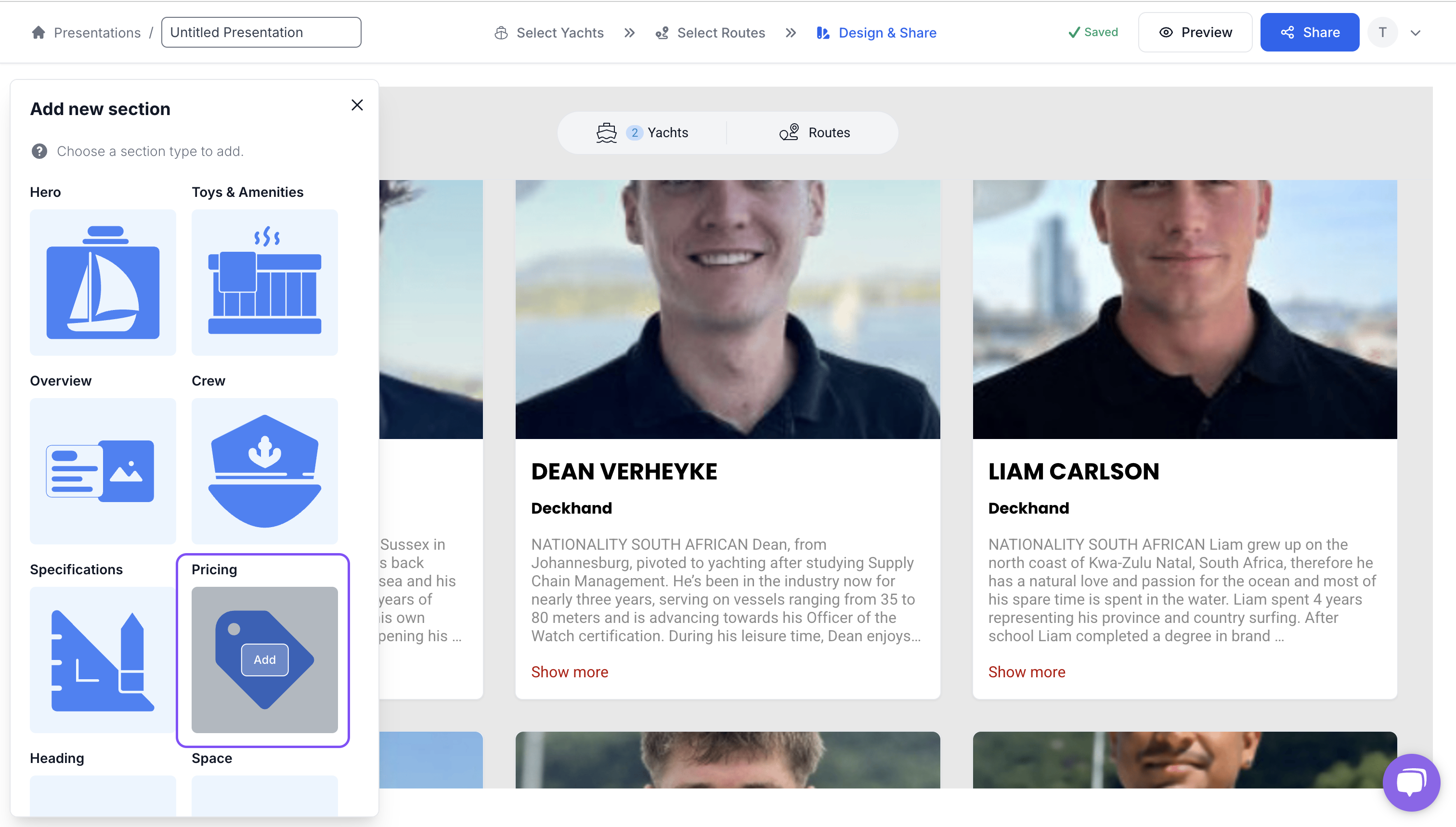
When added, the section should look like the follow:
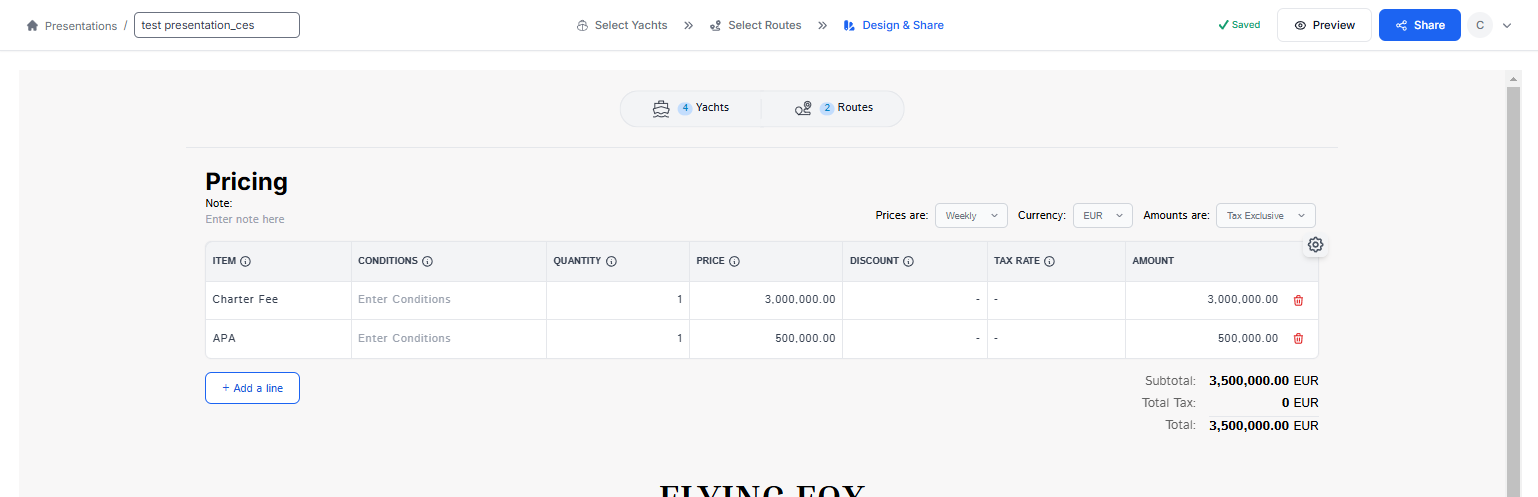
The fields are autopopulated based on our database of CA-verified yachts and Ankor-managed yachts.
If you’ve selected a CA-verified yacht, the displayed pricing reflects the default pricing option set by the CA on the yacht’s profile. Depending on the package you are selecting, the data might need to be updated. You should check the Yacht profile inside Calendar to make sure you are referencing your desired package.
Customising the Pricing section
Pricing Period, Currency and Tax Inclusive/Exclusive
You can adjust the pricing period, the currency and how the taxes are calculated by editing the drop downs available at the top of the table.

Pricing Period
You have the option of pricing the Yacht in your presentation as Weekly, Daily and Hourly. Weekly periods are for a 7 day and 6 night period. You will need to look up the Yacht profile using your Calendar account to see the specific packages available for each yacht. Keep in mind, not all yachts will offer daily, weekly or hourly rates.
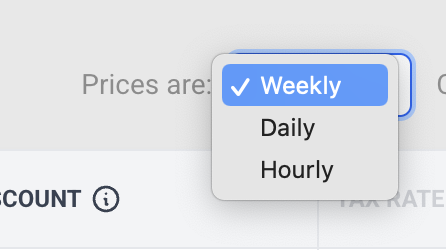
Currency
You can choose from USD, EUR, GBP, AUD, AED, SGD, HKD, BTC and ETH from the currency drop down of the pricing table. Not the values will not automatically convert. You will need to update this with the exchange rate available at the time.
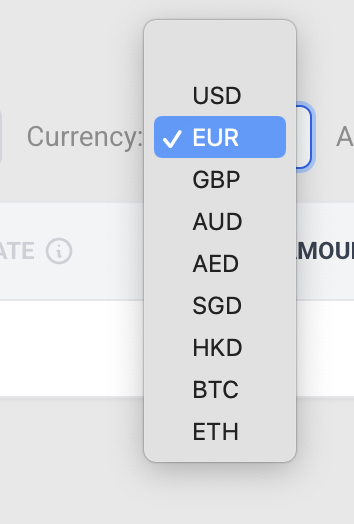
Taxes
You can choose between Tax Inclusive, Tax Exclusive and No Tax options.
Tax Inclusive: The total line item value includes any taxes associated with the charter.
Tax Excluisve: The total value does not include the associated Tax and will be added somewhere else.
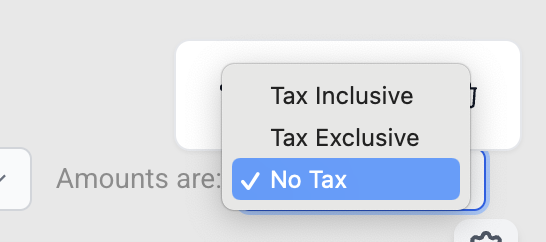
Please note, the values will not automatically with just the selection change. You will need to input the tax percentage values manually per line item by clicking into the column area for the tax and line item cell, and then entering in the desired tax value via the modal.
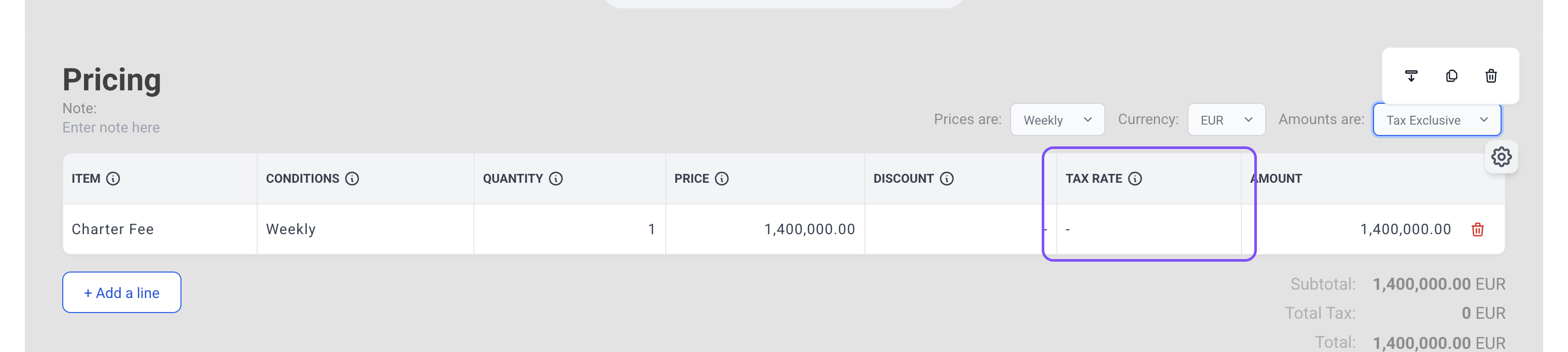
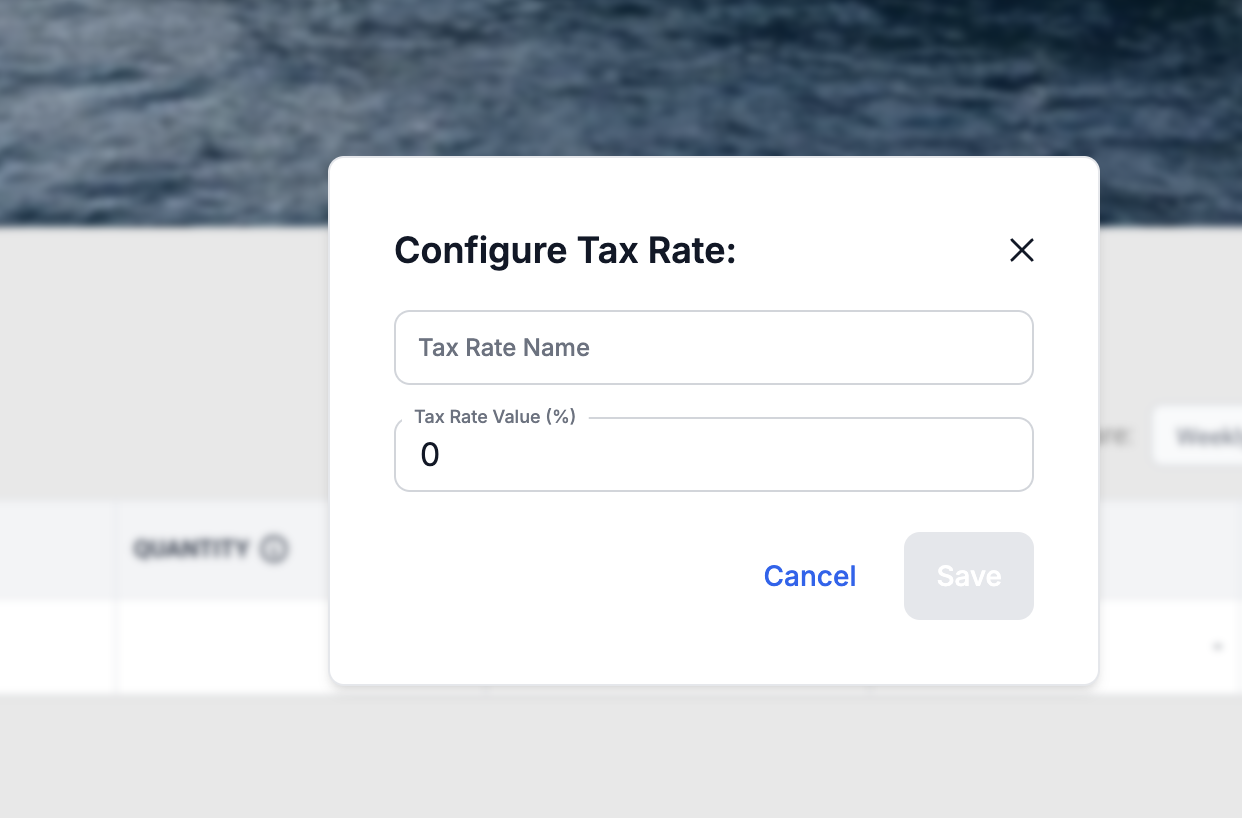
Adding and removing columns
By clicking the gear icon, you can hide or reveal columns in the table.

Once clicked, use the check boxes to turn off or on columns as required, for example 'Quantity'. Once finished, the output should look like something like the following.
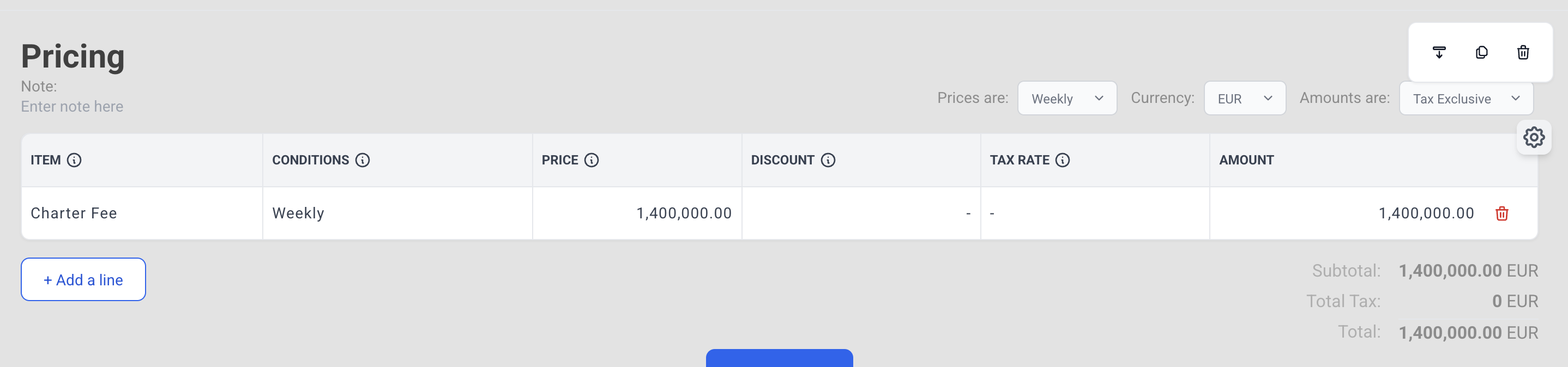
Deleting Line items
1. To delete a line item, click the gear icon to enter edit mode. Then, click the track icon next to the row you want to remove.
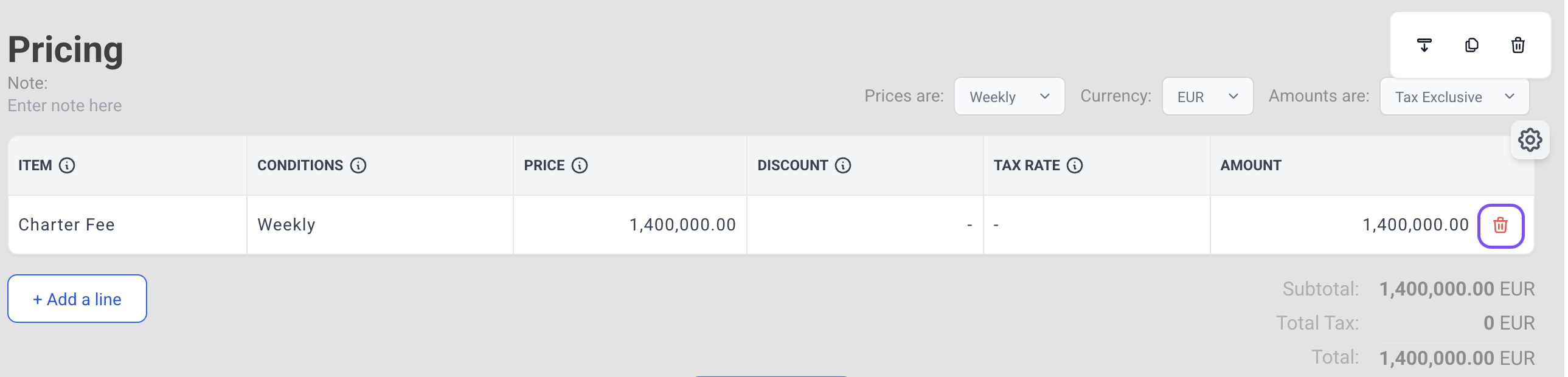
⚡Quick Tip
You can preview the presentation before sharing it; simply click the 'Preview' button at the top of the screen.

Still Need Help?
Speak to our Customer Success team, who are here to support you via support@ankor.io or chat with us using the Life ring Help feature at the bottom right of our application.
