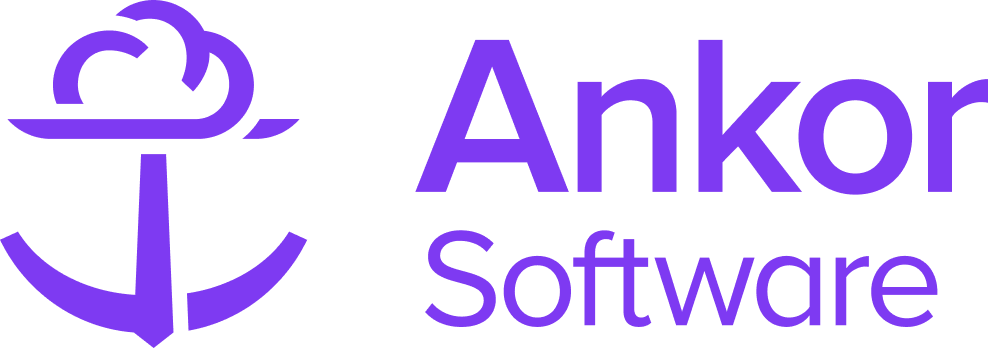Quick start on Yachts
Introducing the Yachts Library
With the release of our Yachts feature inside Trips, you can now browse our huge range of CA Verified and Ankor Managed yachts and include them in your client presentations.
Whats is a CA Verified Yacht?
CA Verified: These are yachts directly managed and administered by a reputable and trustworthy central agent. Central agents undergo a rigorous vetting process to ensure they have the authority to manage and update the yacht’s data. Yachts labeled as CA Managed can be trusted as the most accurate and reliable source of information.
Ankor Managed: These are yachts managed and maintained by Ankor’s internal team. While we strive to keep the yacht data as accurate and up-to-date as possible, we cannot guarantee complete accuracy. Ankor Managed yachts are best suited for presentations requiring lower fidelity and should always be validated before forming any legally binding agreements.
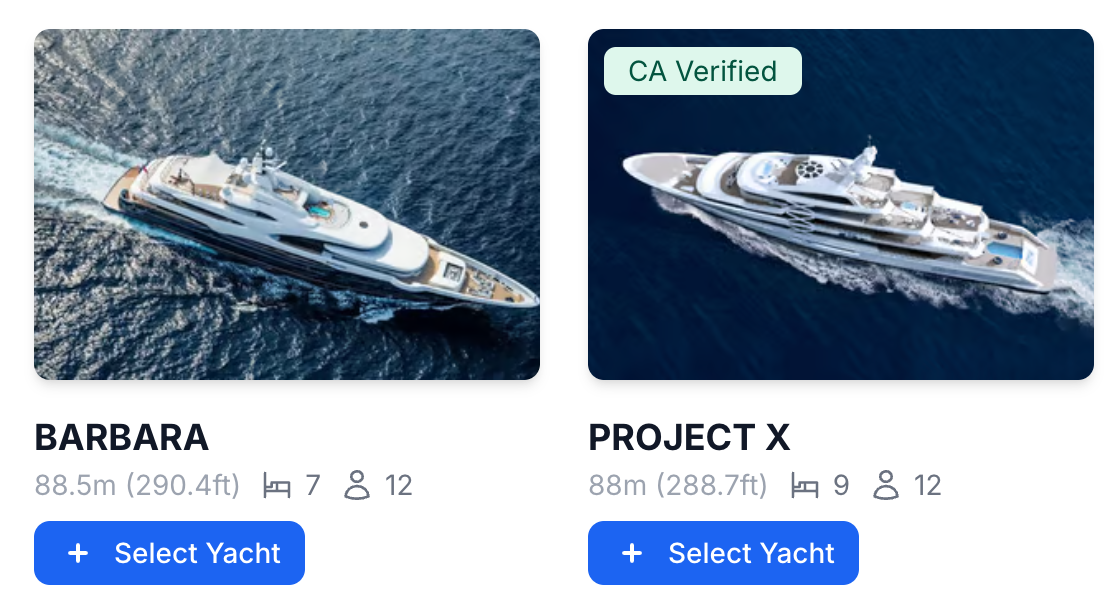
What Yacht information can I show in my presentation?
Our Trips application database has access to the following yacht information:
- The Name of Yacht
- Gallery
- Yacht specifications
- Total Length
- Number of cabins
- Number of guests
- Yacht Category
- Builder and build/refit year
- Model
- Number of Crew
- Architect
- Interior Designer
- License
- Registration
- Top Speed
- Cruising speed
- Capacity
- Fuel Capacity
- Engines
- Bathrooms
- Decks
- Beam
- Draft
- Hull type/construction
- Tonnage
- Super Structure
- Main Sail types
- Genoa Types (If applicable)
- Yacht Overview
- Toys, Amenities, Tenders and Entertainment
- Basic pricing details, specifically the first listed variant given by the Central Agent.
What Yacht information is not available?
Trips limits the amount of yacht information available, and the following details are not provided within the application:
- All pricing options listed by the Central Agent
- Seasonal periods
- Service regions and locations
- Availability and calendar
- Central Agent contact information
To access this information, you will need to register as a Charter Broker and sign up for our Calendars application. Follow the link to find out more.
Adding Yachts to a presentation
To add a yacht to a presentation, you can simply open a new presentation or an existing one, and click on the tab titled 'Yachts'. For assistance on creating or editing a presentation, we recommend you read 'Creating and Editing a Presentation'.

Next, search and filter the list of yachts or look up directly the yacht you wish to select.
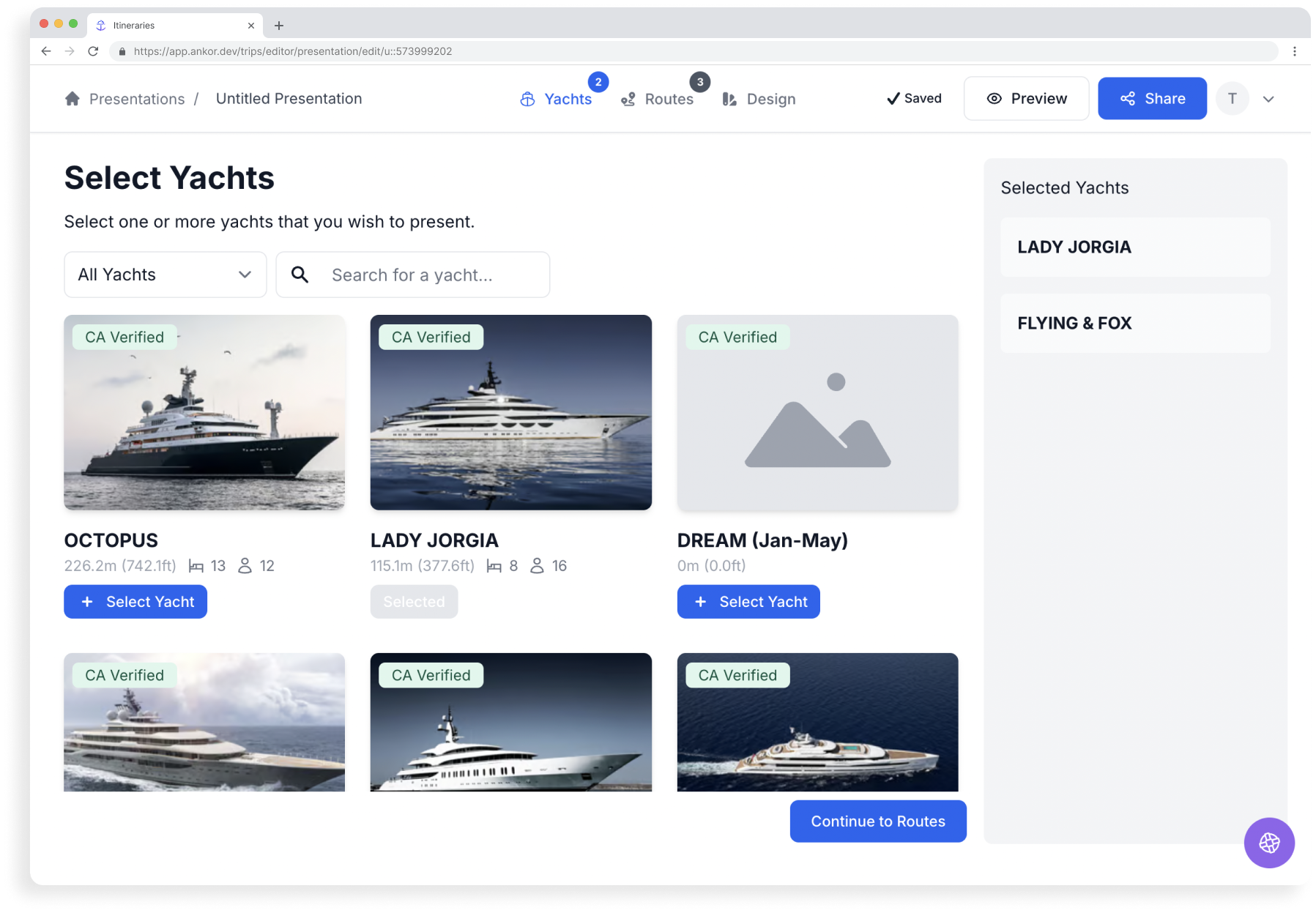
Preview the content by clicking anywhere on the search result.
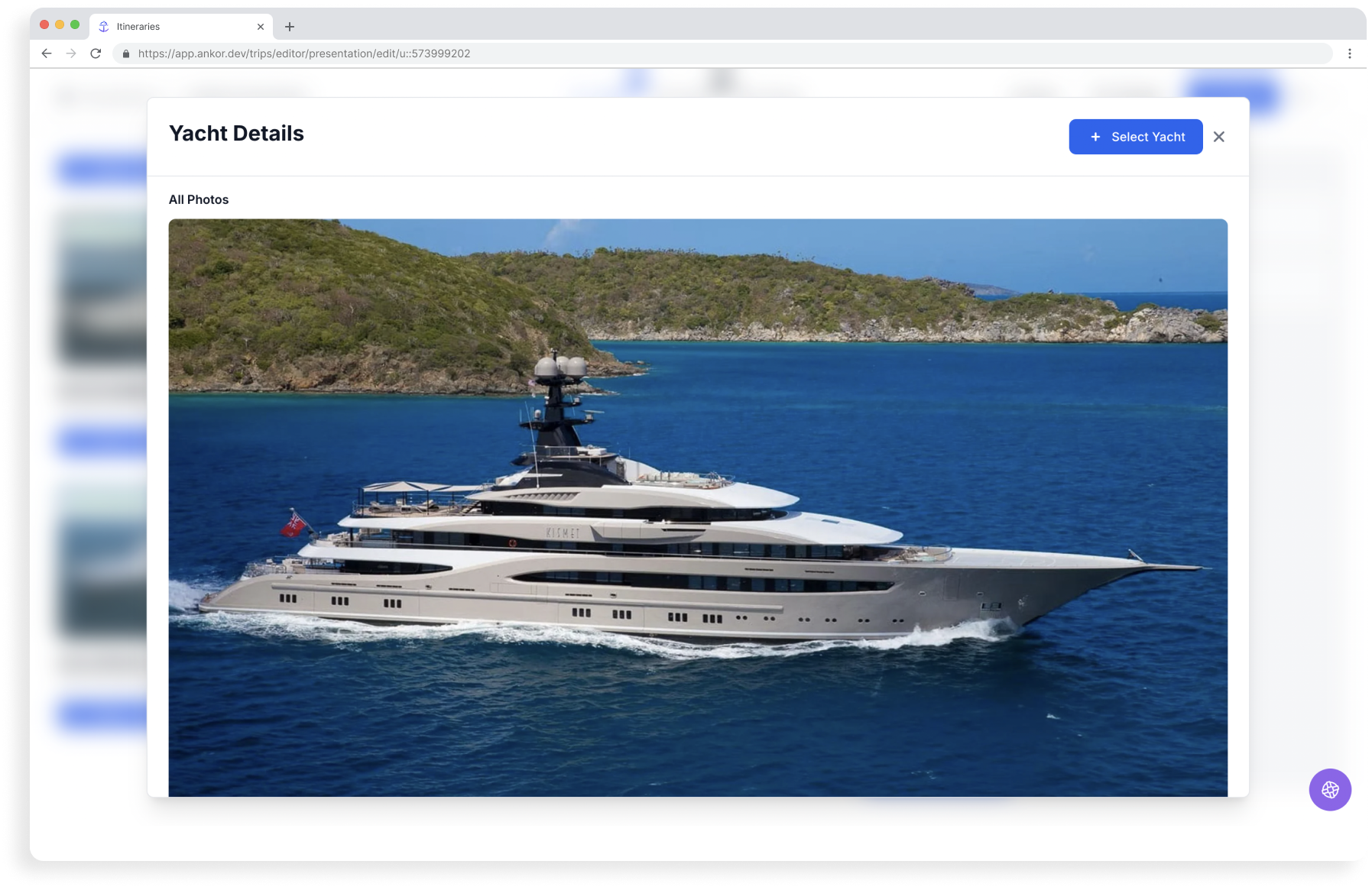
When you are ready to select a yacht, simply click 'Select Yacht' either from the search result or from the preview of the yacht. This will add the yacht to the presentation.
Removing selected Yachts from a presentation
Removing a yacht from a presentation is easy. Simply click on the 'Yachts' tab inside the presentation, find the yacht you want to remove, and then click the little 'x' icon attached to it. It will appear when you hover.
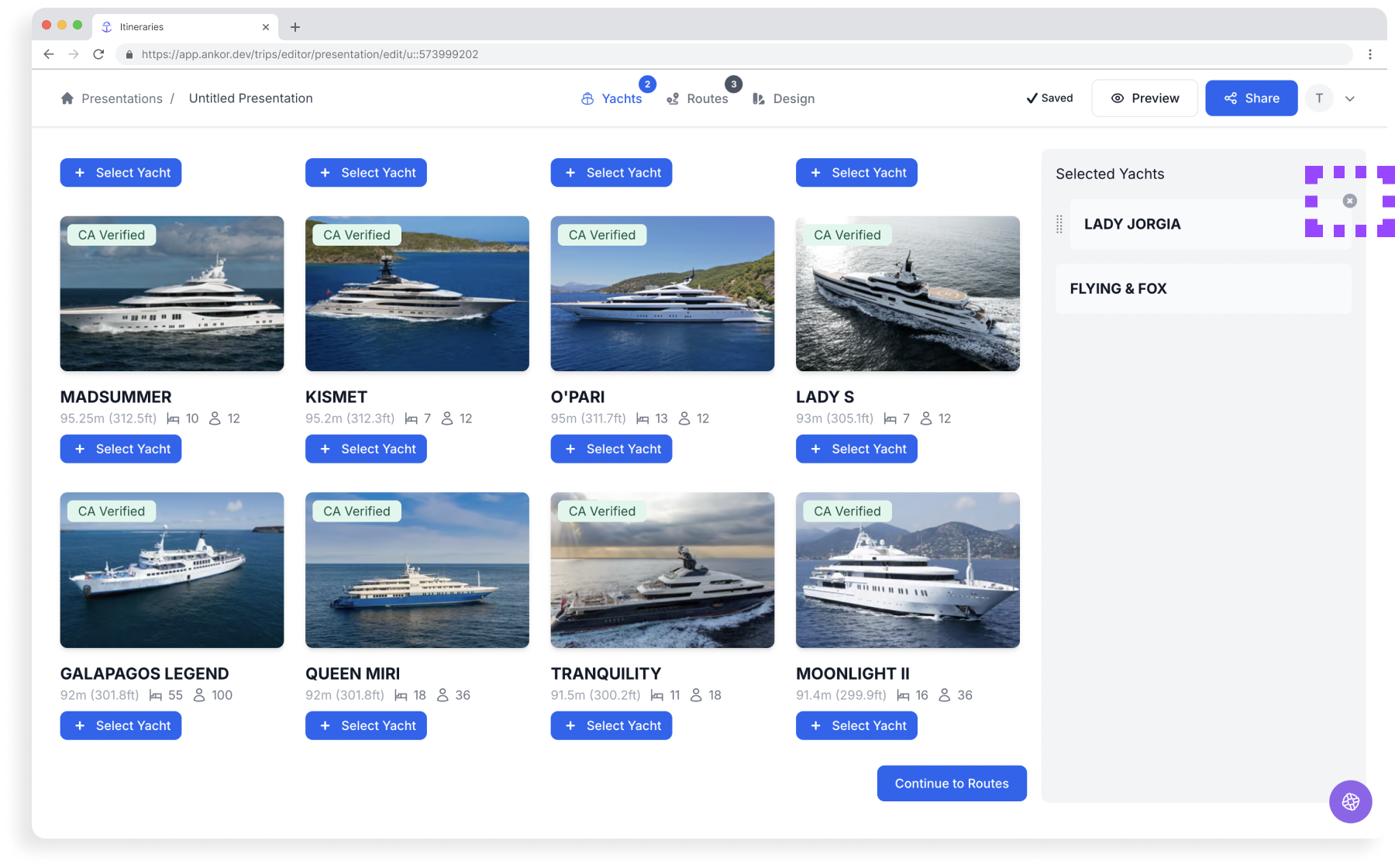
Create Presentation with a Yacht from the Dashboard
You can browse and create presentations with our yacht database directly from the dashboard. Simply find the yacht you wish to present, click on the kebab menu, and select 'Create Presentation' from the drop down.
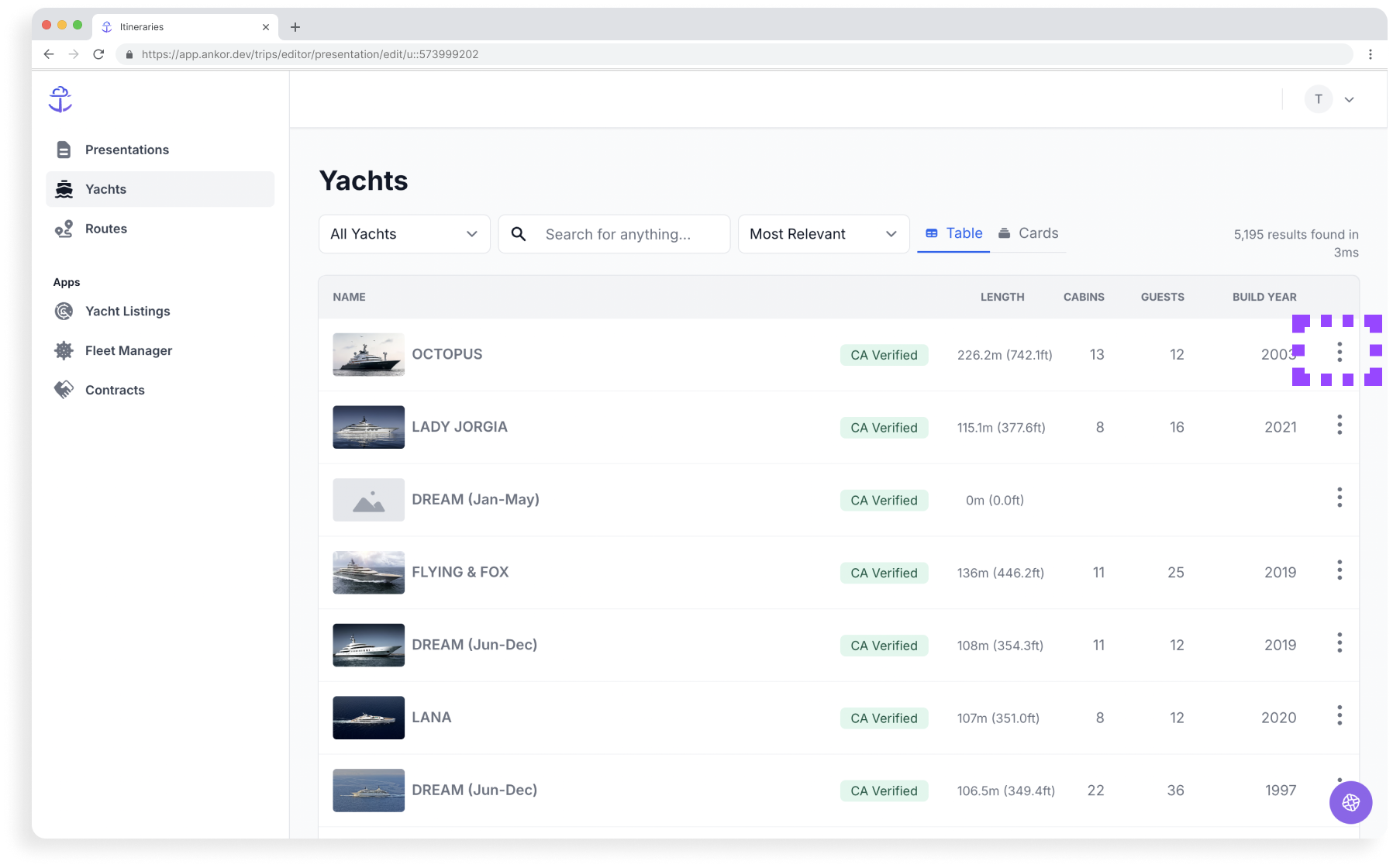

What happens if I can't find the Yacht I want to use?
You can add a custom yacht to any presentation by going to the 'Design and share' tab inside the presentation and adding the section 'Yacht Card' on any Route. From there you can customise any details you want.
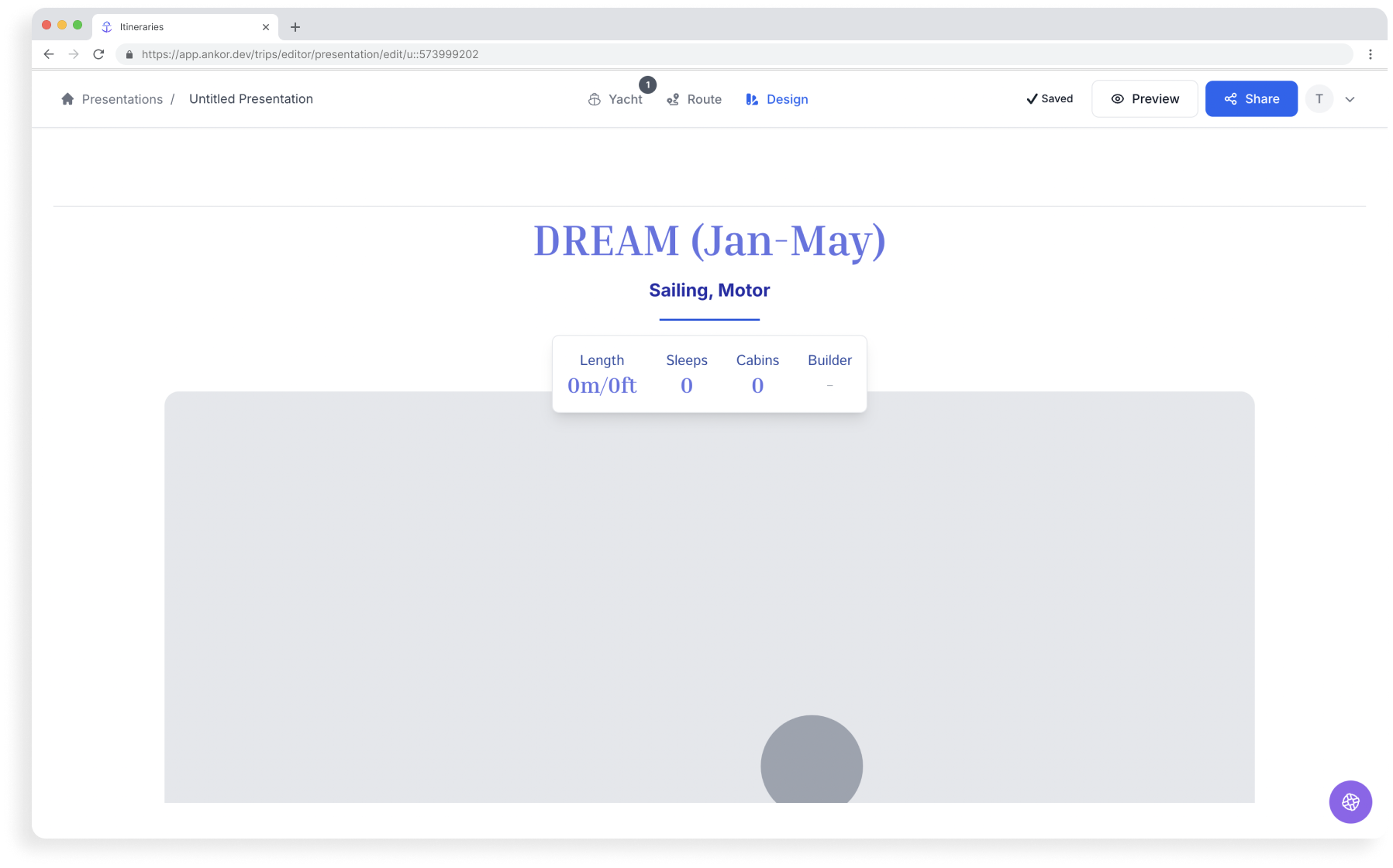
Check out our guide on Building a custom Yacht section in a presentation for a more detailed explanation.
What if I want to add a pricing table to my presentation?
You can add a custom pricing table to your presentation by going to the 'Design' tab inside the presentation and adding the section 'Pricing'. From there, you can customise any details you would like.
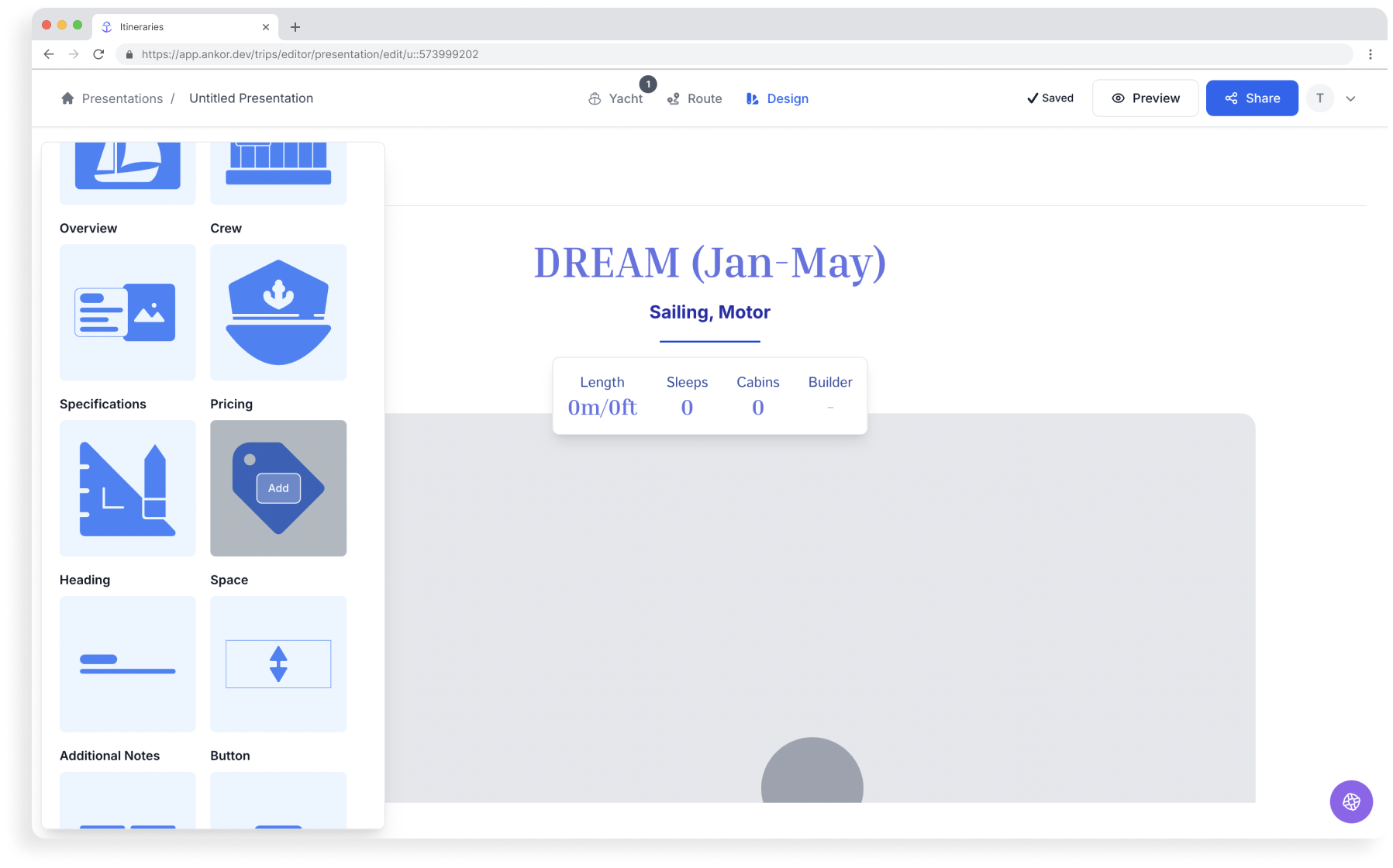
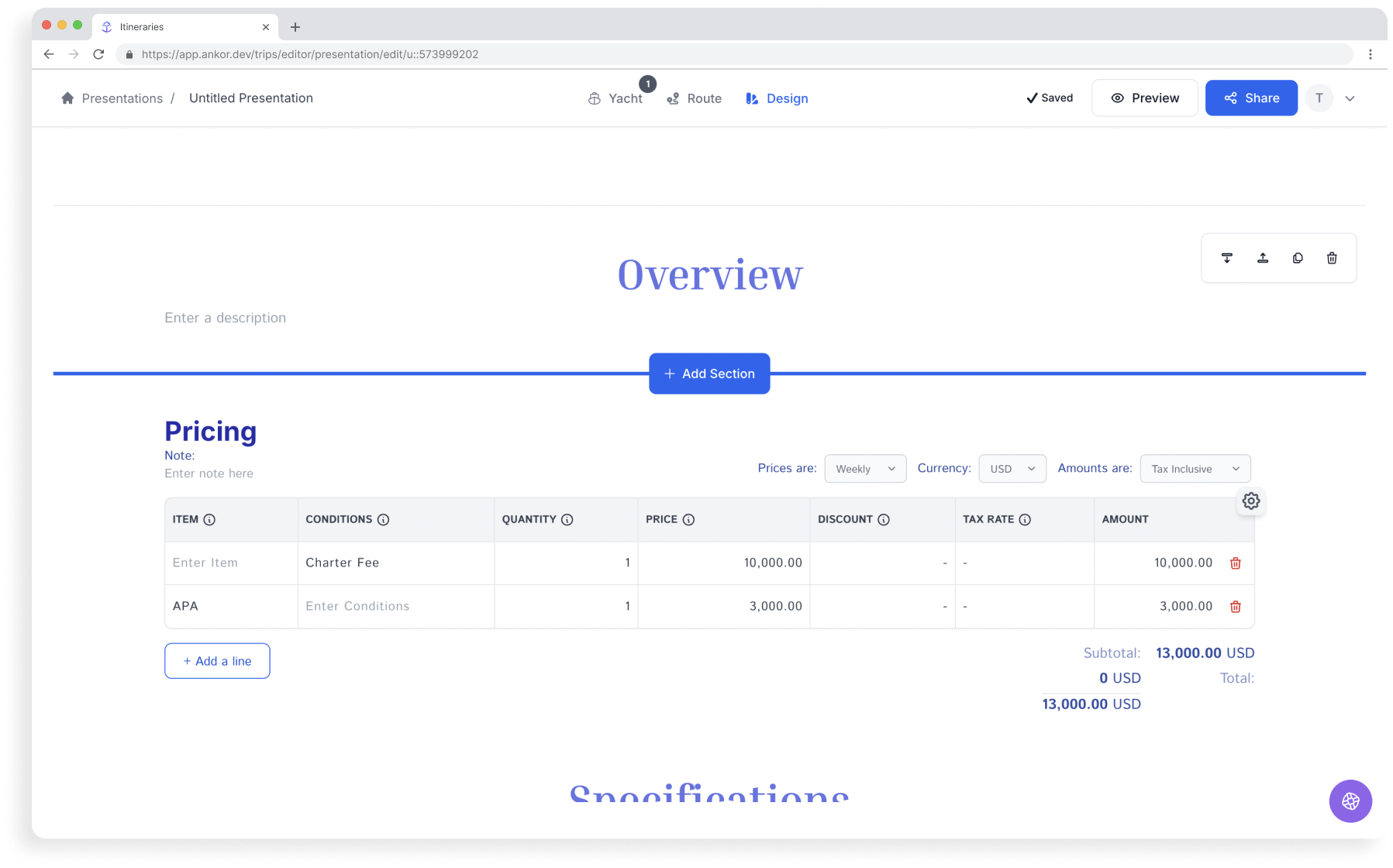
Check out our guide on Building a custom Pricing Table section in a presentation for a more detailed explanation.
Still Need Help?
Speak to our Customer Success team, who are here to support you via support@ankor.io or chat with us using the Life ring Help feature at the bottom right of our application.