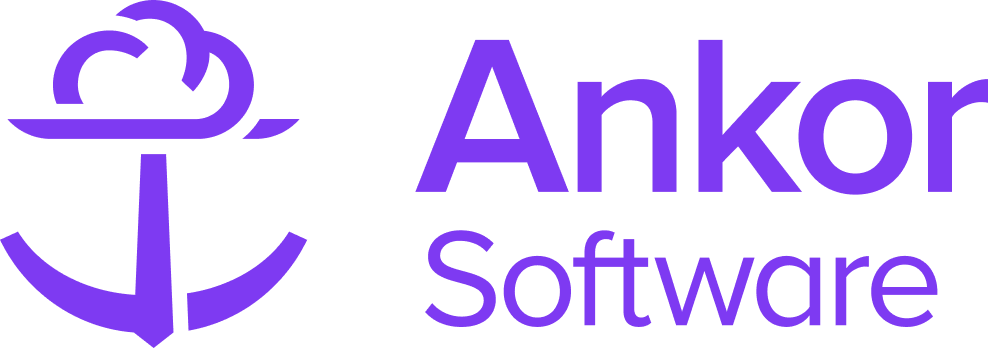The Disclaimer Section
What is the Disclaimer Section?
The Disclaimer Section provides essential legal and safety information for your charter presentation. You can customise it to include any information you want. We have a series of templated displaimers that you can use and edit from.

▶️ Checkout this example presentation and how disclaimers can be used to display important information to guests
Adding the Disclaimer Section to your Presentation
1. Start by navigating to where you would like the disclaimer to appear and clicking the '+ Add Section' button to open the Section Selection menu. This button should appear when you hover between two sections.
2. In the left panel, find and select the 'Disclaimer' and add it to your presentation.
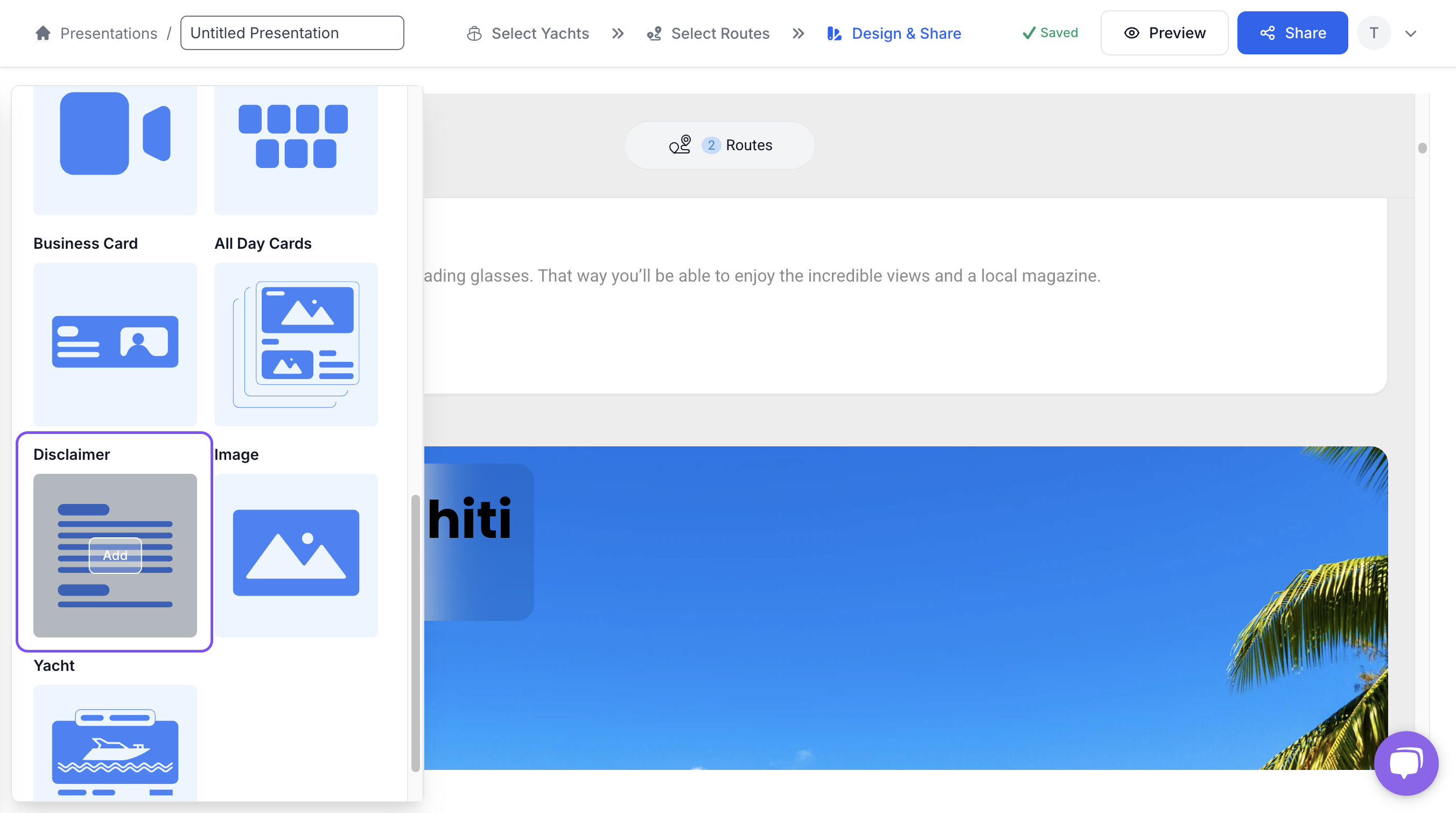
The result looks like this (Note: The default VAT disclaimer appears when adding the Disclaimer Section for the first time.):
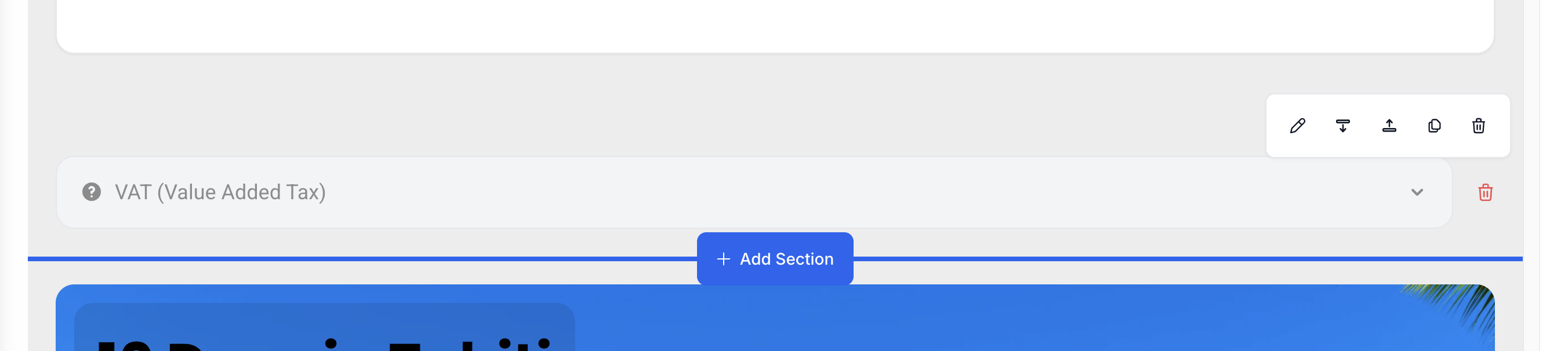
Customise the Disclaimer Section
To modify this section, start by clicking the pencil icon in the top right part of the section.

Modifying the style
For the disclaimer, you can choose between a open format and a accordian or closed format disclaimer. Change the styles by hovering over the item that you want and click 'Apply Style'.

Adding more disclaimers
You can easily add more disclaimers by clicking the sample tab. You can choose to add other disclaimers from the options displayed and then customising them to your needs.
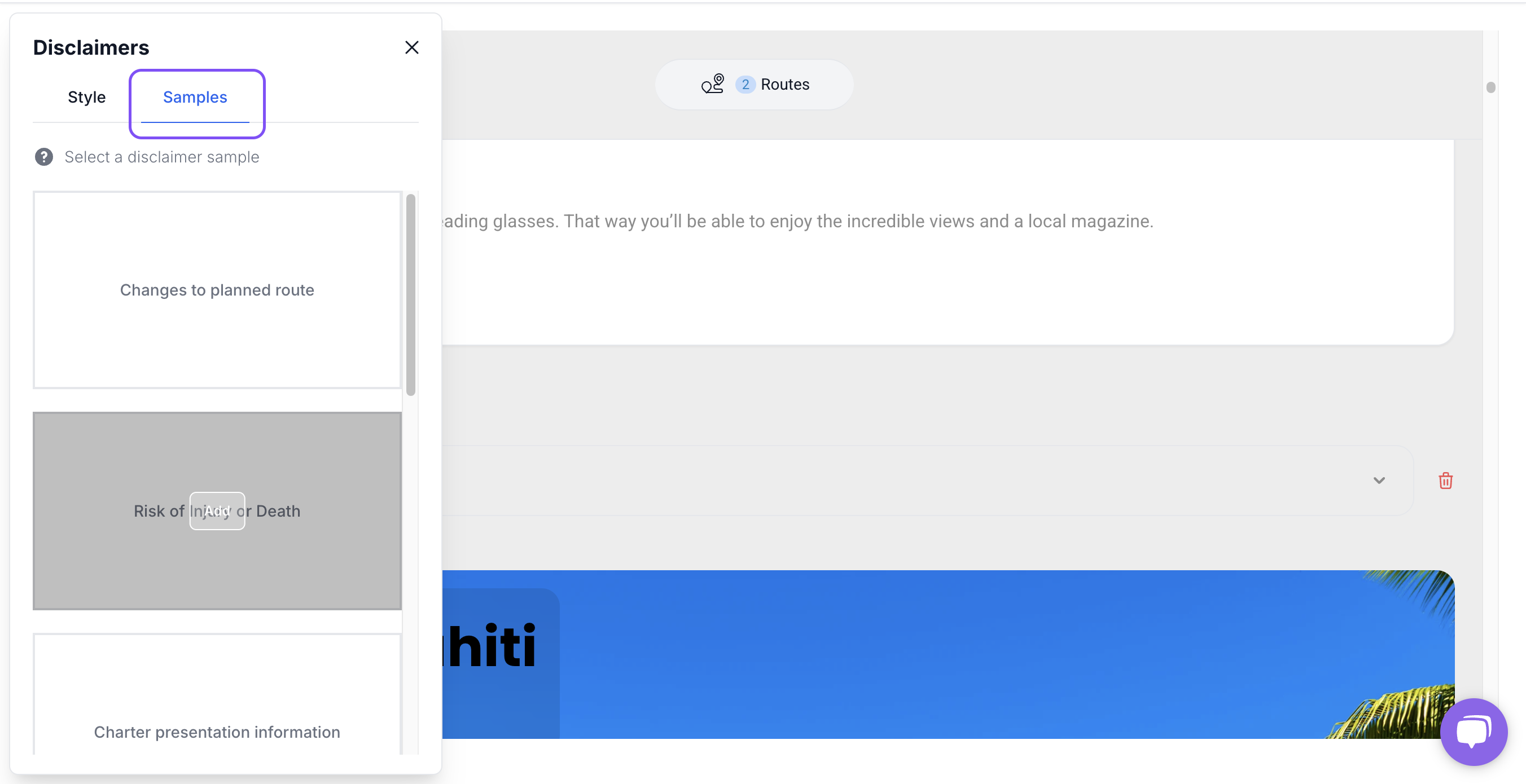
Customising the text
You can easily tweak the text by clicking into the content area and making your changes. You get rich text editing options like bold, italics, or lists.

Deleting One Disclaimer
To remove a disclaimer, click the red trash bin icon next to the disclaimer you want to delete.

Duplicate, delete and move the section
When you hover over a section in your presentation, additional options appear, allowing you to move, duplicate, or delete the section. This feature provides quick access to managing your section, making it easier to refine your content and adjust the layout as needed.

⚡Quick Tip
You can preview the presentation before sharing it; simply click the 'Preview' button at the top of the screen.

Still Need Help?
Speak to our Customer Success team, who are here to support you via support@ankor.io or chat with us using the Life ring Help feature at the bottom right of our application.