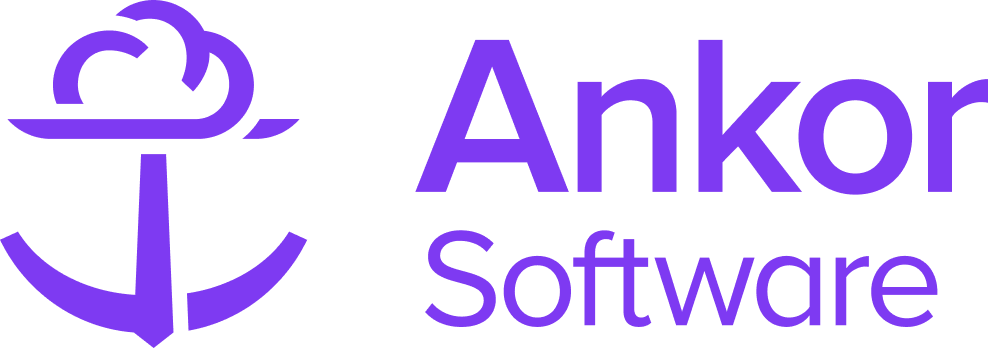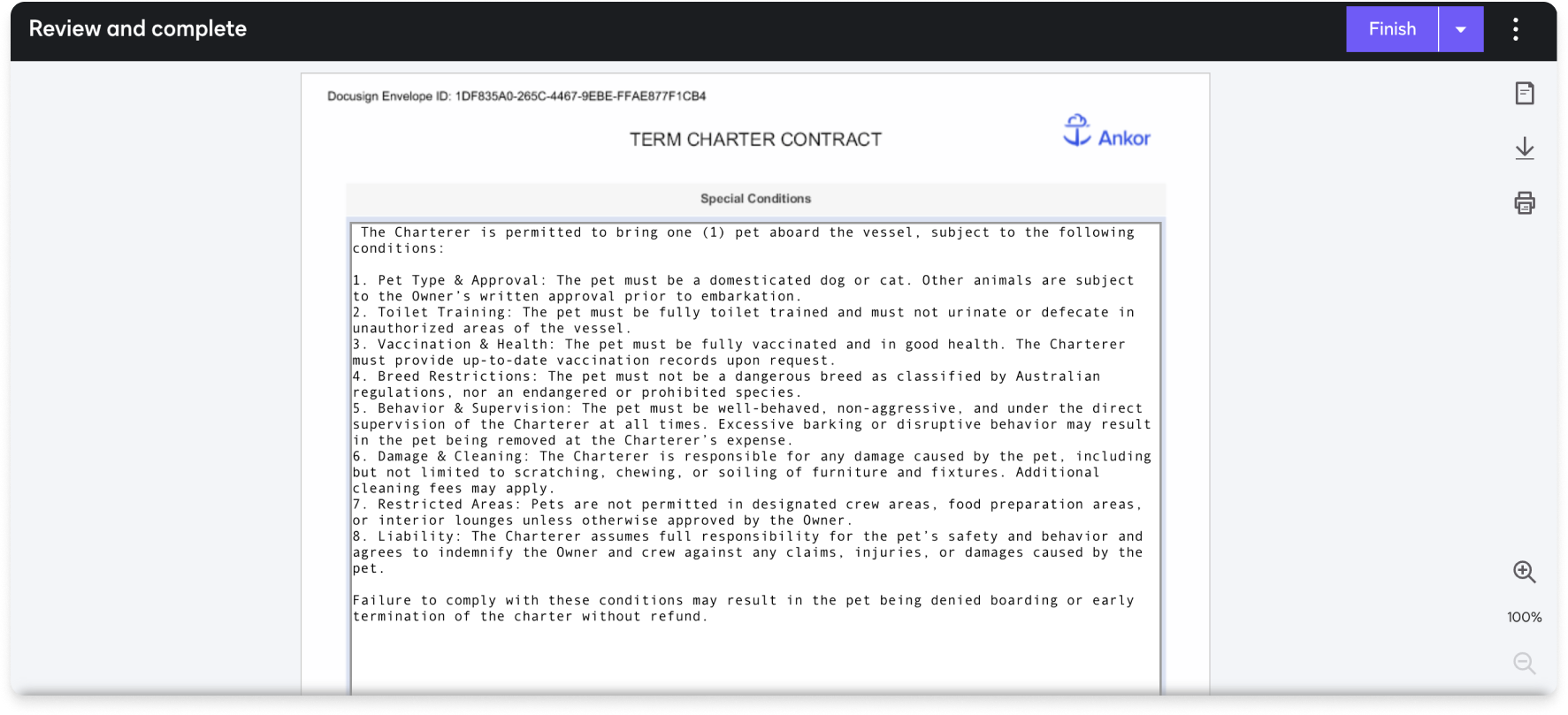Part 1: Generating and Inputting the Contract particulars
How to Create a Contract
1. Select a template from the three available: Day, Term and Addendum. If you are not sure which one is right for you, you can read A brief overview of the Contract templates.
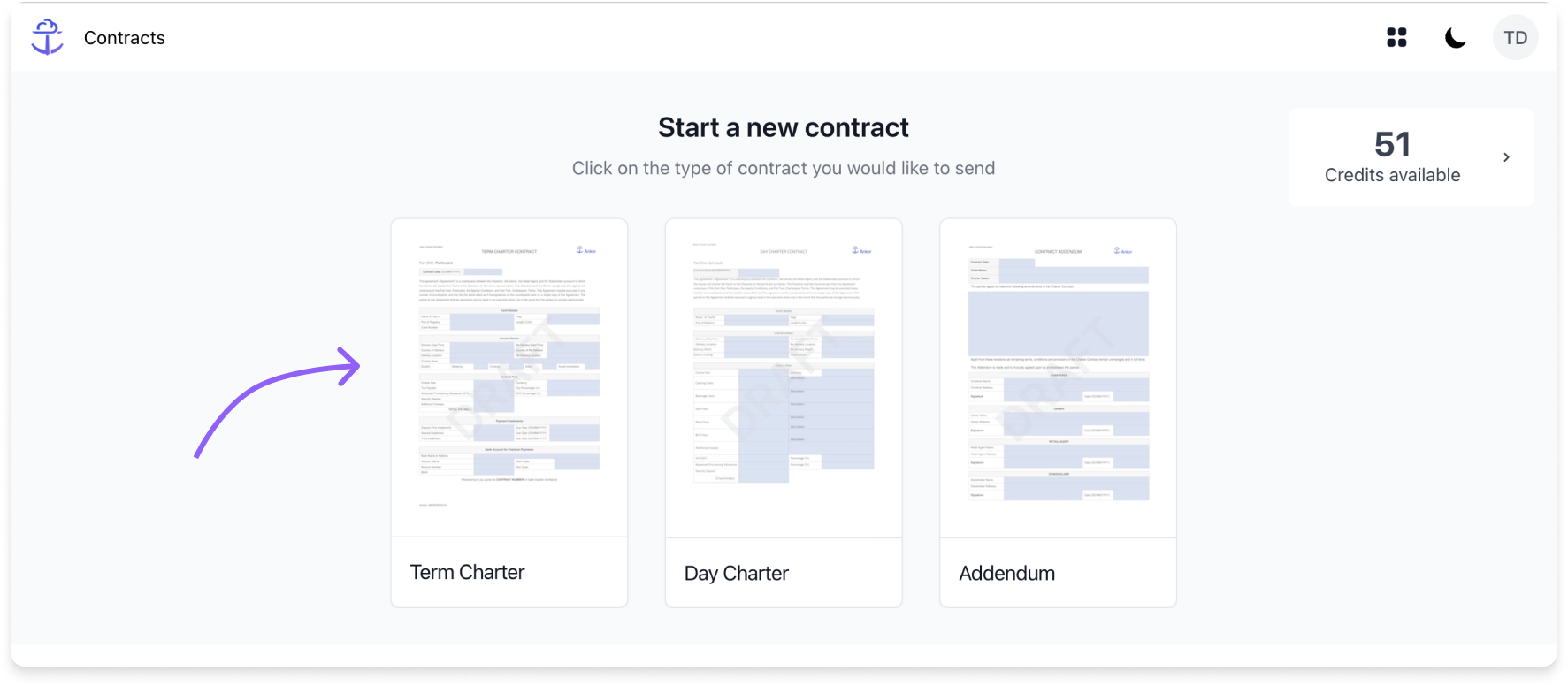
2. Review the template preview and then click 'Use Template'.
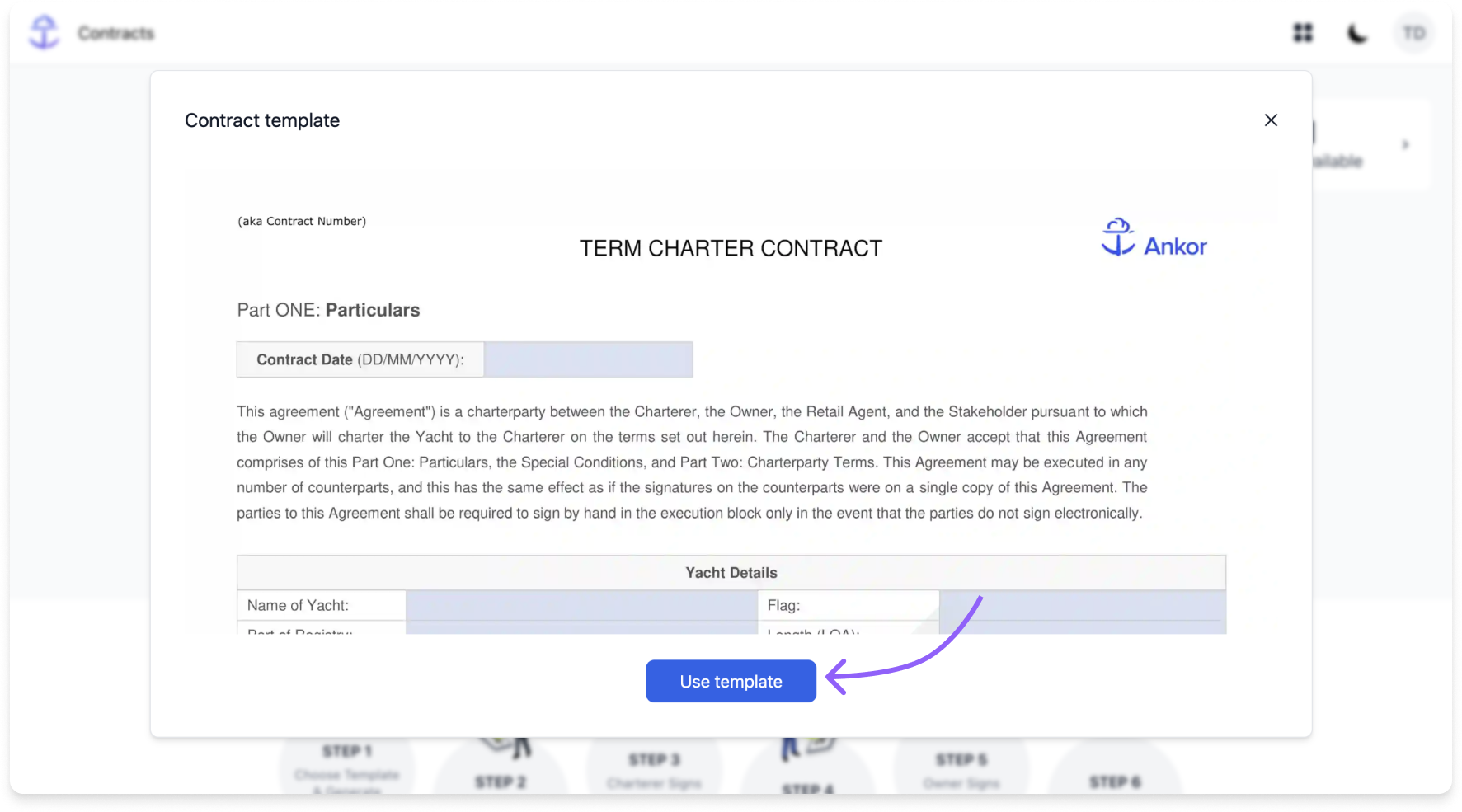
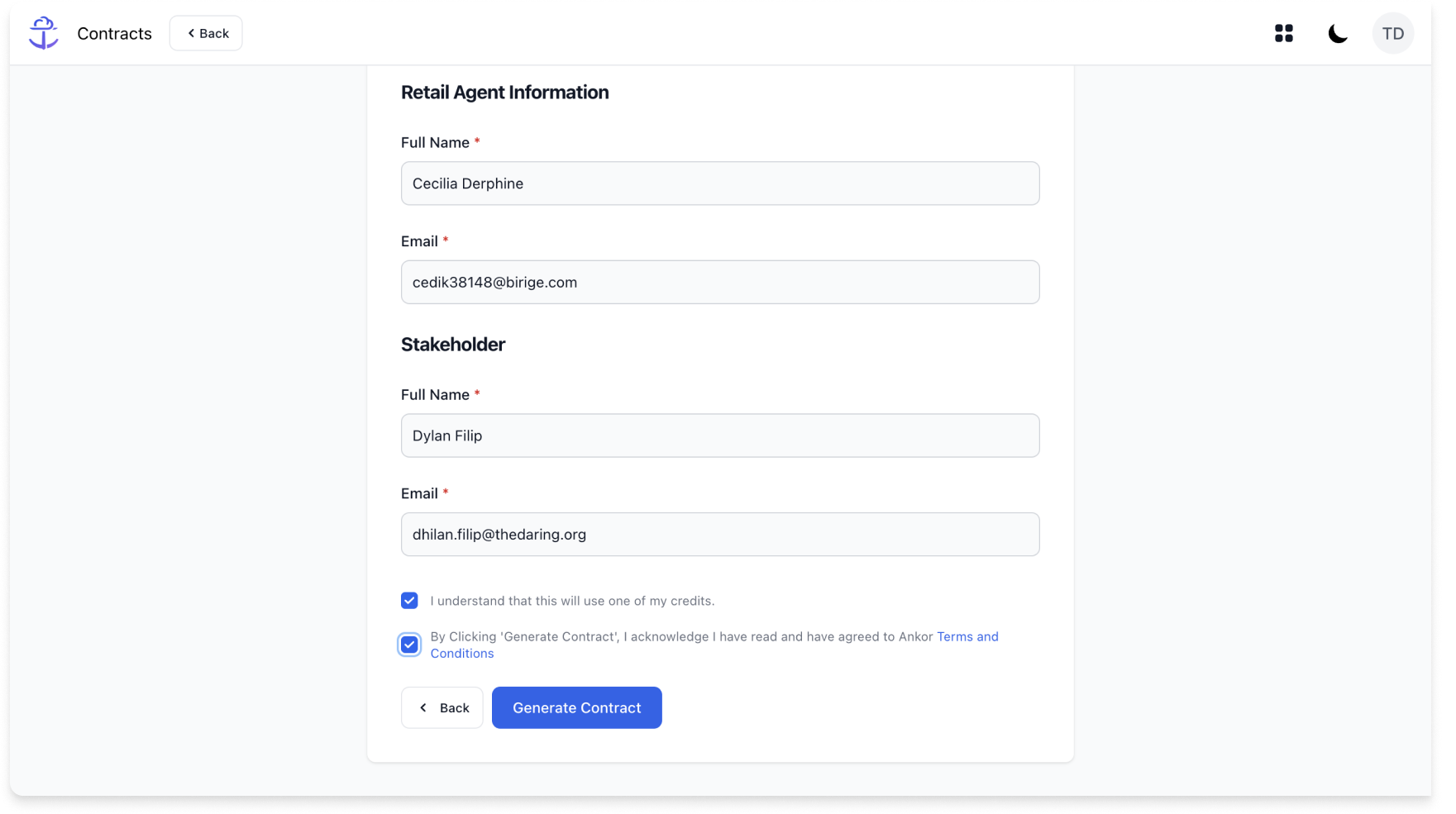
Once generated, the system will confirm and prompt you to check your email.
5. Check your email and continue by Clicking 'Review Document'.
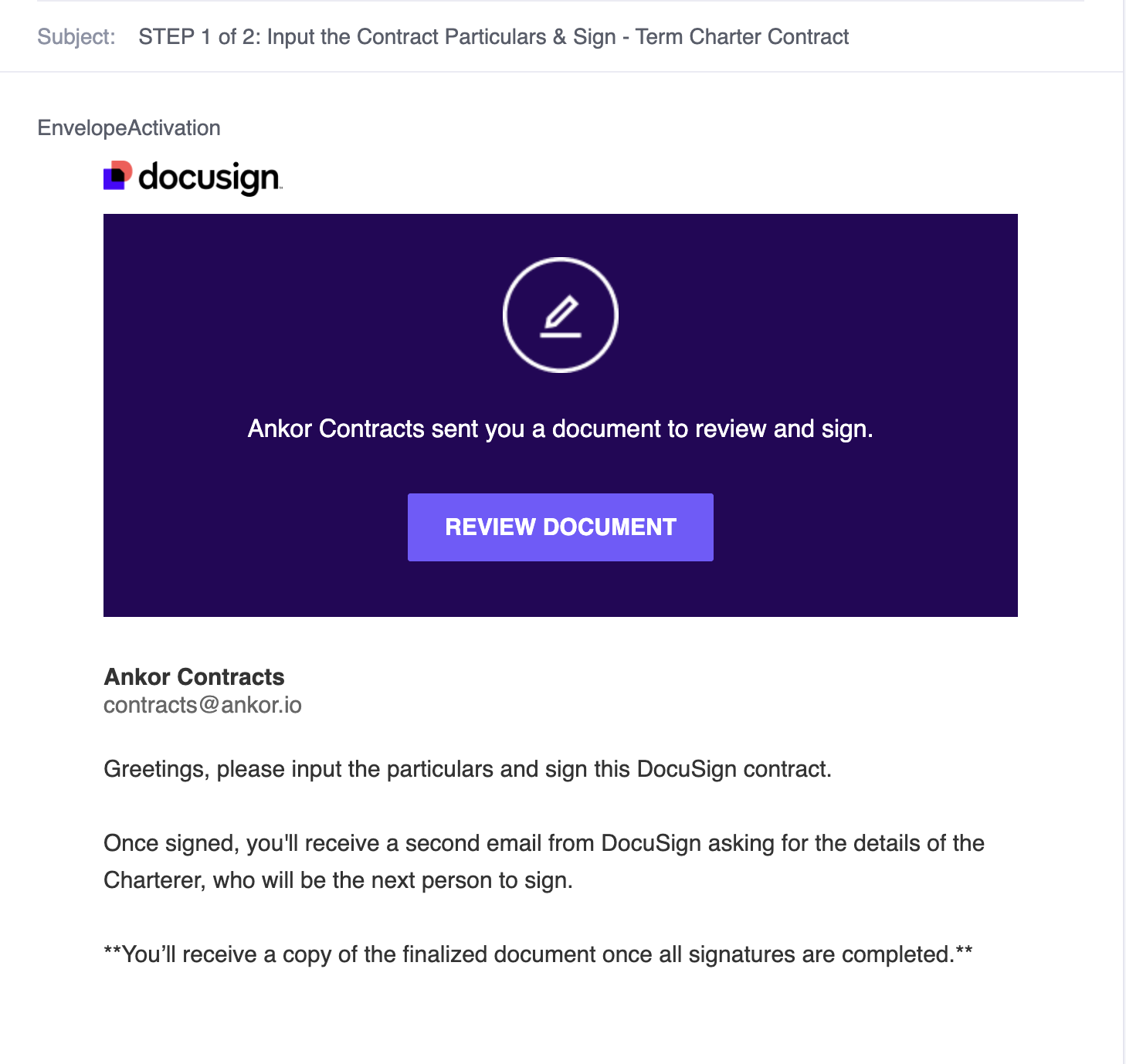
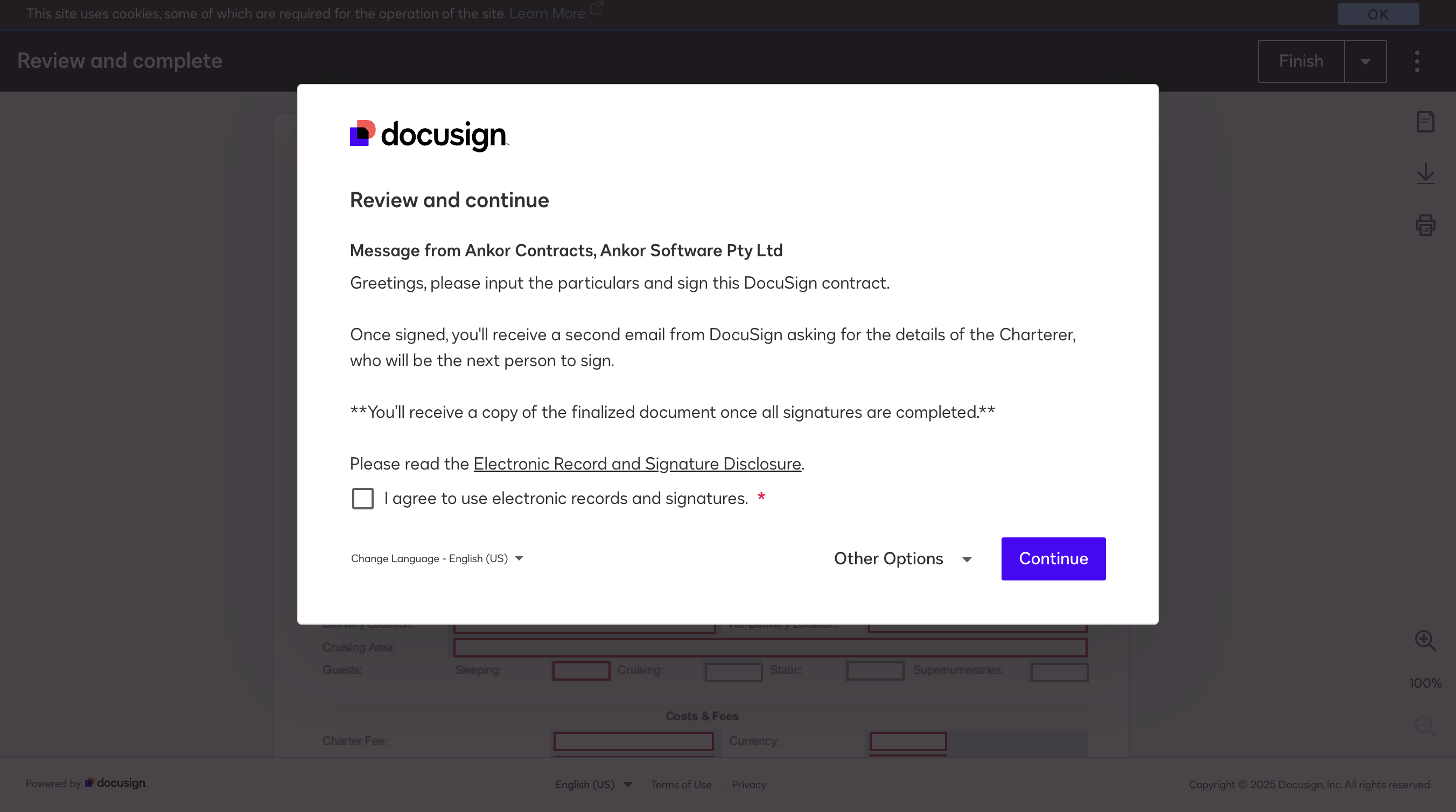
7. Enter the charter details in DocuSign outlining:
- The Particulars: Yacht specifications, charter fees, key dates and times, and payment banking details
- Any special conditions agreed upon by both parties
- The details of all parties involved
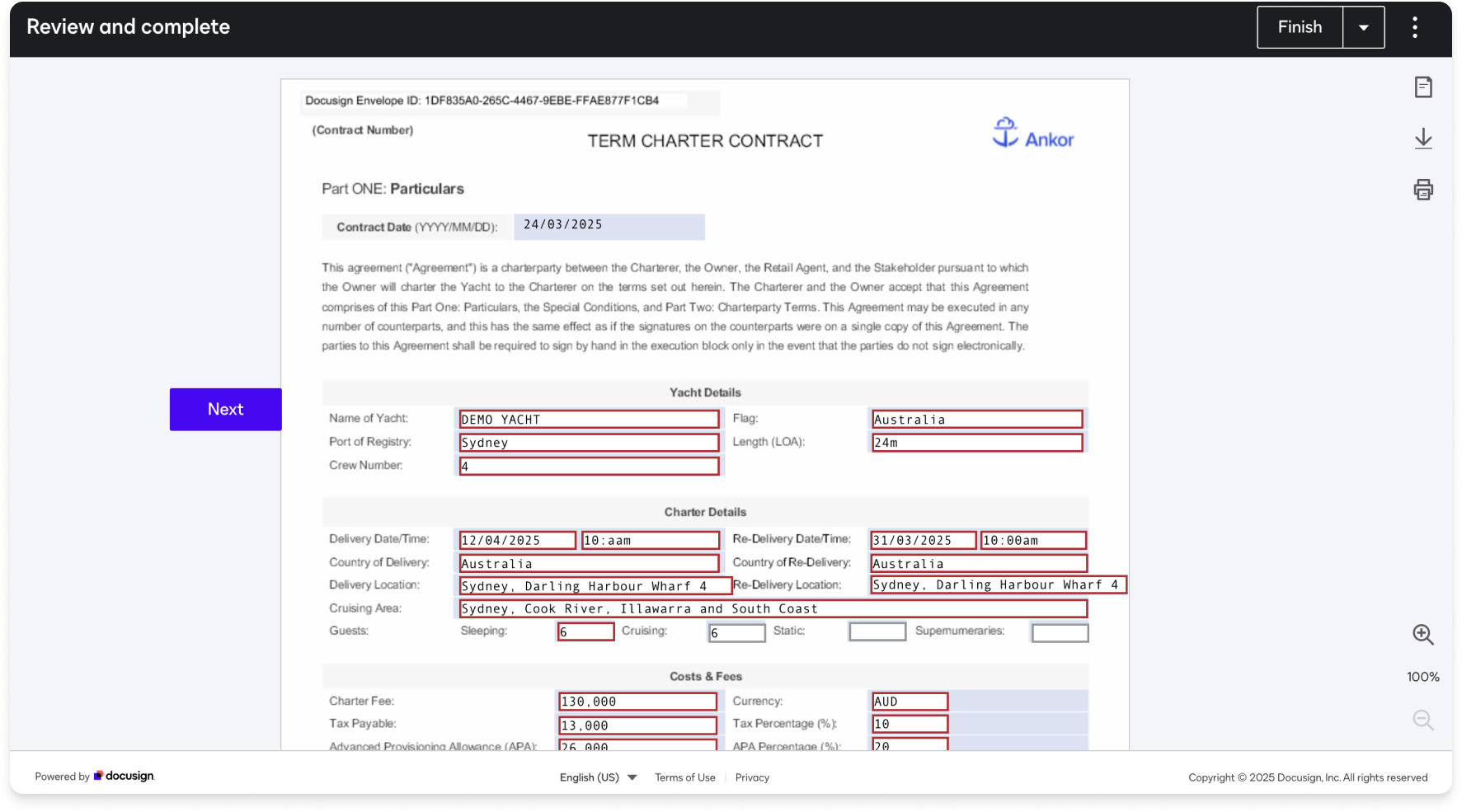
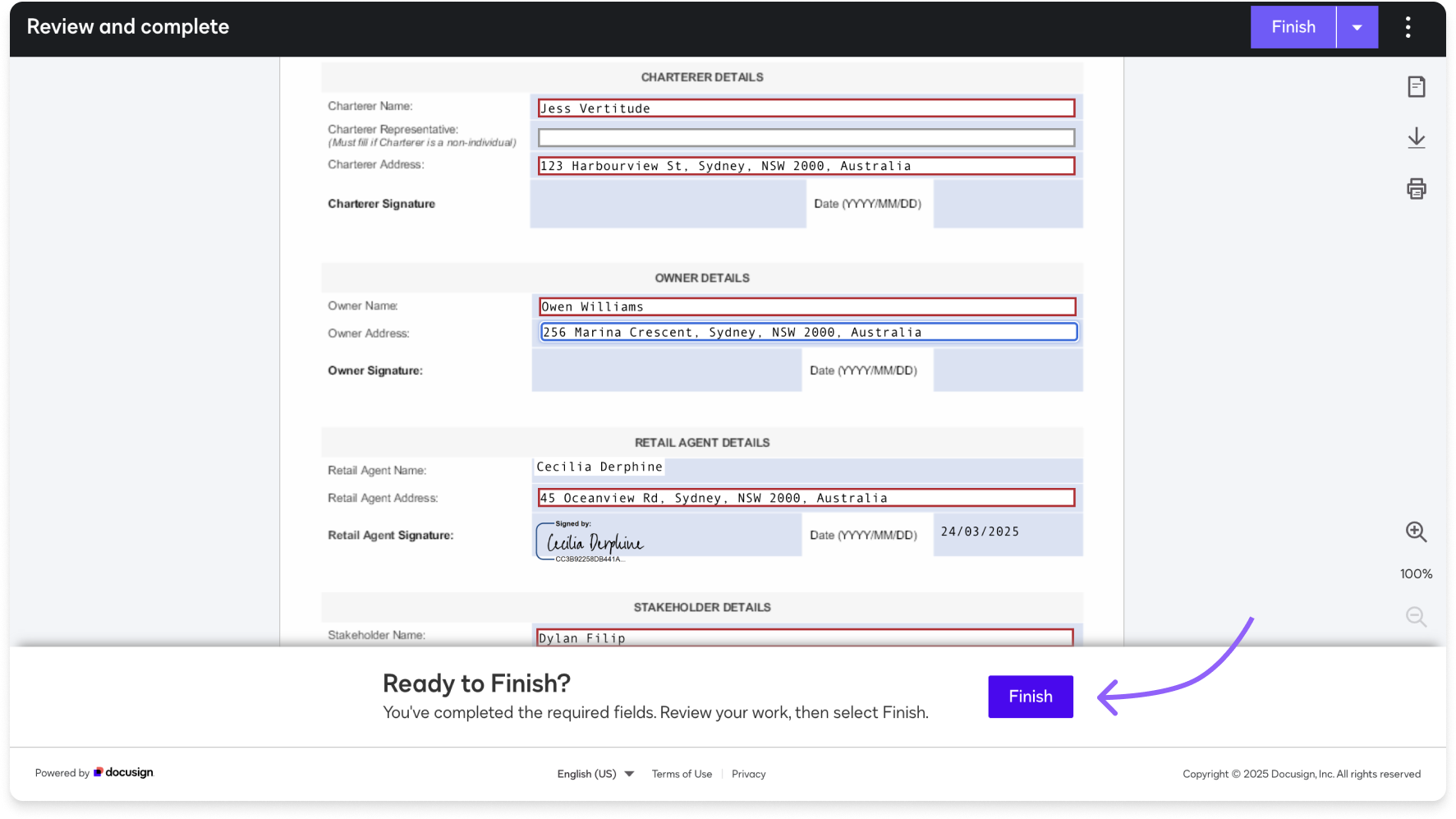
8. After filling in and signing the Retail Agent section of the document click 'Finish'.
Next steps
See Part 2: Finalizing the Contract: Entering Details, Signing, and Distribution for the next steps.
Still Need Help?
Speak to our Customer Success team, who are here to support you via support@ankor.io or chat with us using the Life ring Help feature at the bottom right of our application.