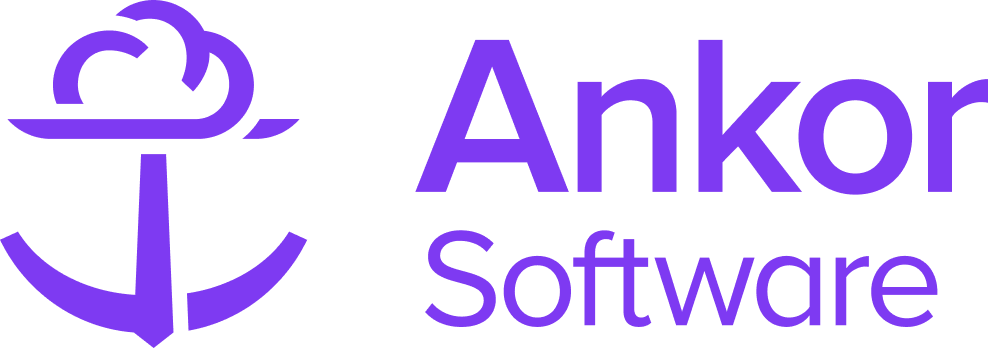Quick Start to Calendars as a Central Agent
Dashboard
When you log into Calendars as a Central Agent, you’ll first see the 'My Fleet' overview, which lists all yachts associated with you or your company. To access and update a yacht’s profile, simply click on the yacht you want to edit.
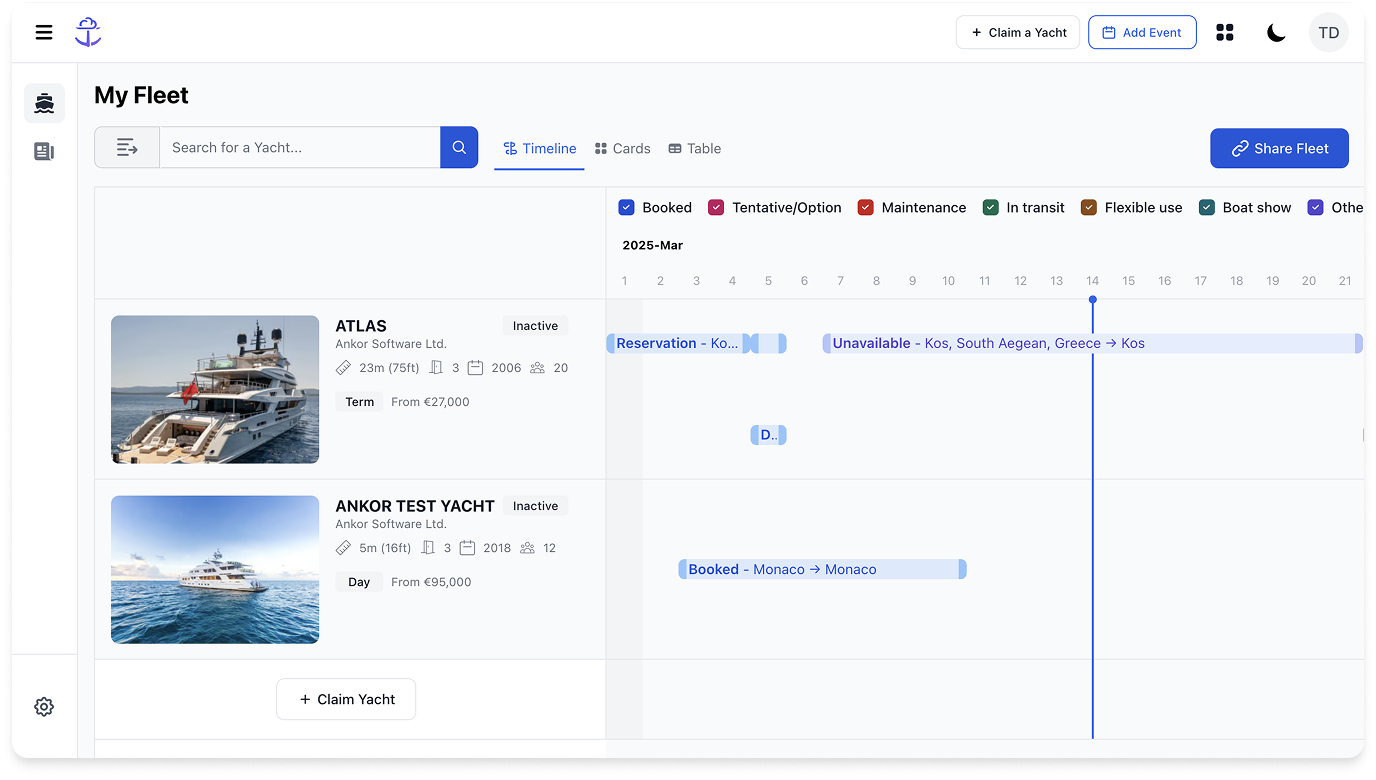
Add an Event - Update Calendar Availability
Keeping your yacht’s calendar up to date is essential. You can add events directly from your yacht’s profile or the dashboard by clicking 'Add Event' If you add an event from the dashboard, you'll be prompted to select a yacht, enter event details, and confirm. Once saved, the event will appear on both your dashboard and the yacht’s profile.
Learn more about adding events or connecting your calendar.

Noticeboards
Specials
Post your yacht's specials on our Noticeboard to share exclusive offers, packages, and discounts with our community of Charter Brokers.
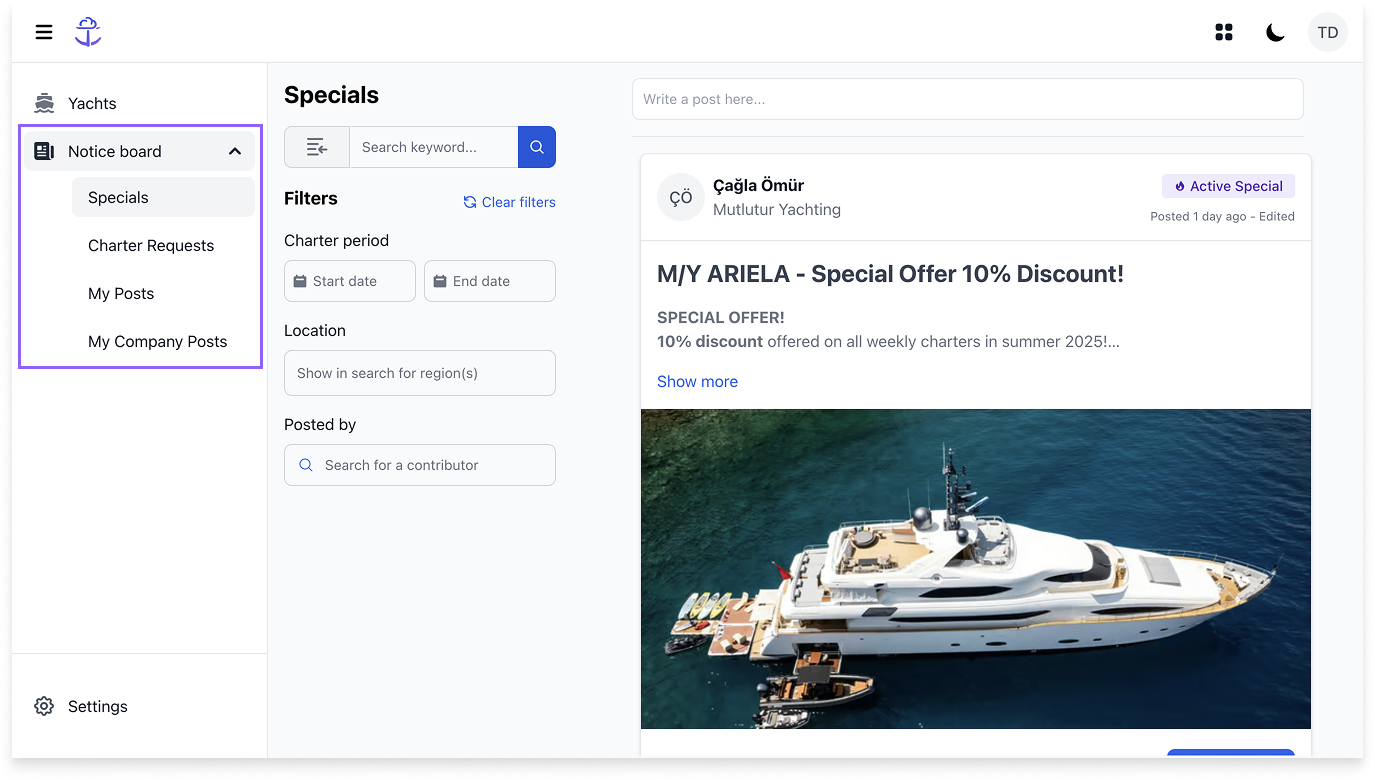
Charter Requests
View Charter Requests to see submissions from Charter Brokers in our community and enhance business!
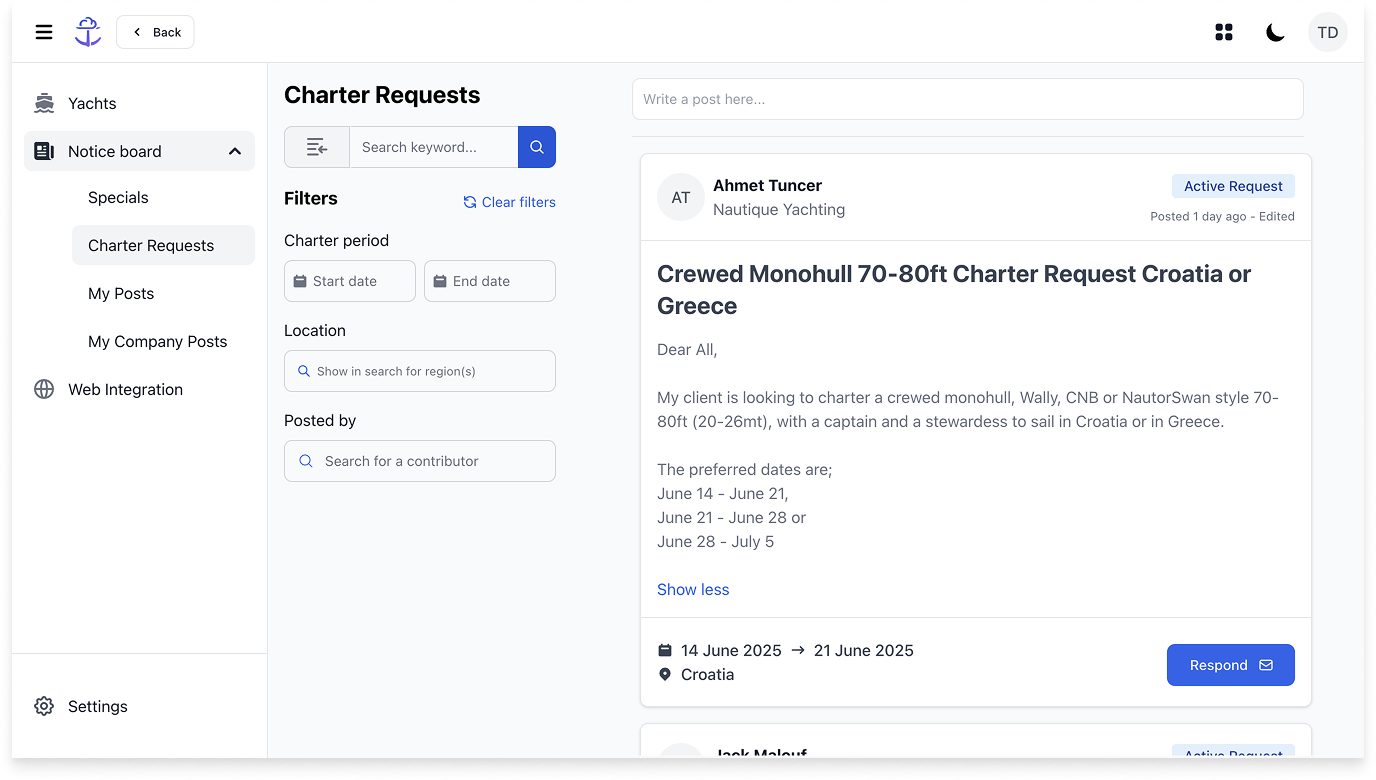
Learn more about The Noticeboard.
Managing your Yacht's Profile
As a Central Agent, keeping your yacht profiles up to date is essential. To update a profile, click on any yacht and edit the content by selecting 'Edit'. You can also add events directly to the yacht’s profile by clicking 'Add Event'.

Learn more about Editing your Yacht's Profile and Managing Tags
User Settings - Improve your yacht visibility on our broker's network
Update your user settings and API permissions in the 'Settings' section of your account.- Enabling it means that you approve the yacht's info to be displayed in some brokers that have signed up for our Website Integration package.
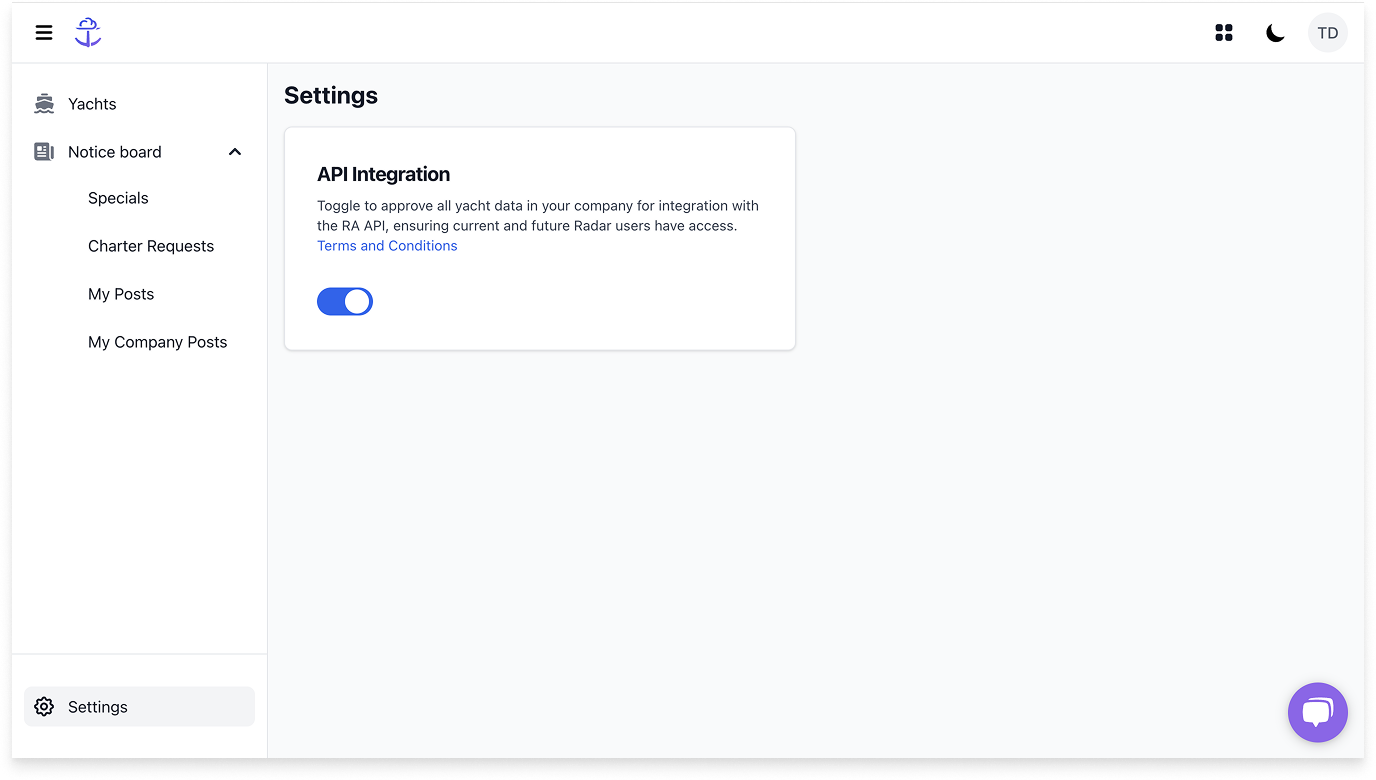
Learn more about API Integration for Central Agents.
Sharing your fleet
Click the 'Share Fleet' button to share your fleet. This will copy your fleet to a search result, making it visible to anyone with a Charter Broker Calendars account. Note that onlñy Ankor's users can see the link, so spread the word!

Search and filter
Use the top search bar and filters to easily search and refine your fleet.

Click the filter expand button inside the search field to show or hide the filters.
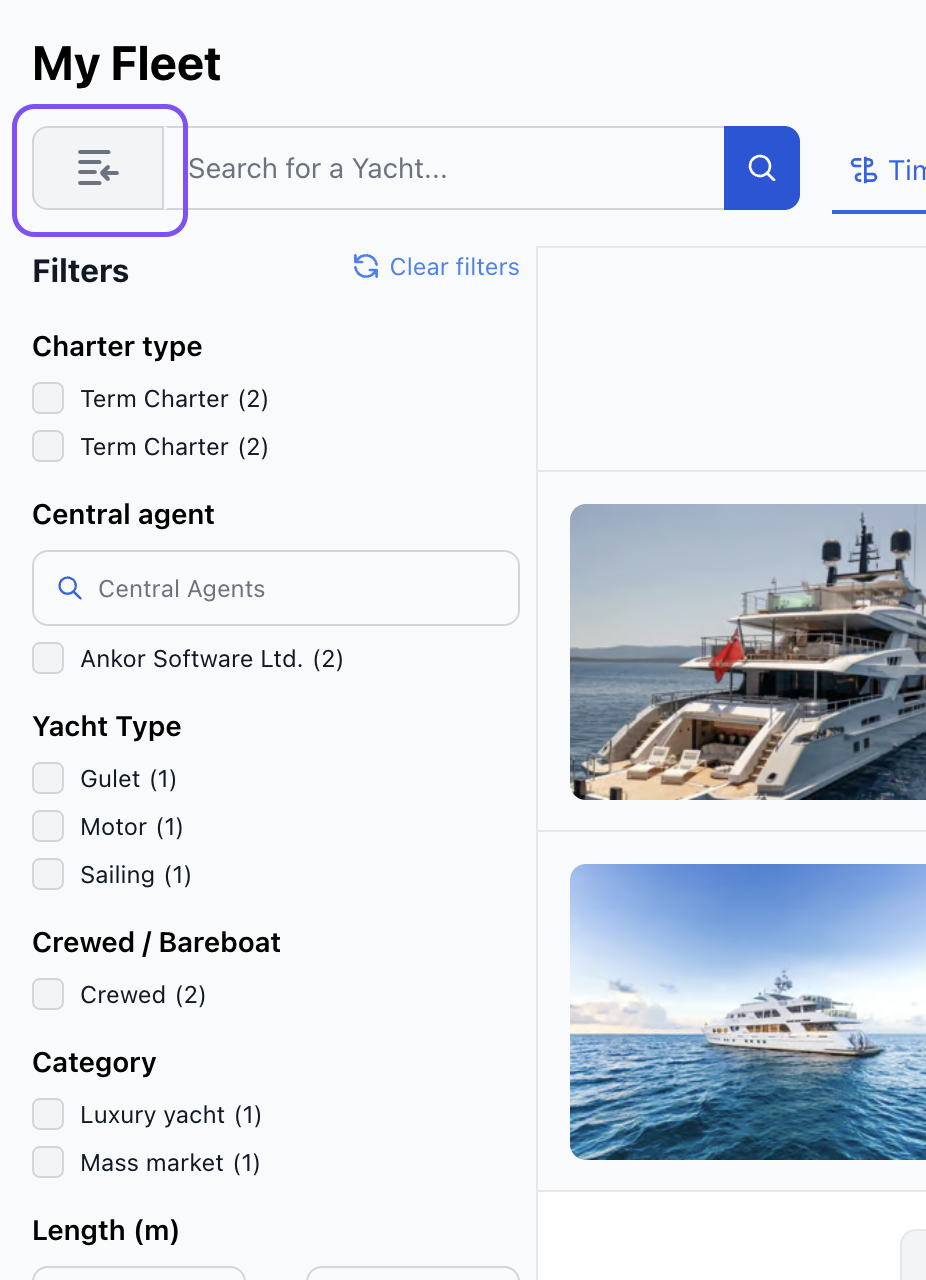
Types of Views
You can switch between Card, Table, and Timeline views to view information about your yacht in the format the suits you.

Claiming a yacht
To add more yachts to your fleet, simply submit a Claim request. Click the "+ Claim a Yacht" button at the top of the page to start the process.

Learn more about Claiming a Yacht
Still Need Help?
Speak to our Customer Success team, who are here to support you via support@ankor.io or chat with us using the Life ring Help feature at the bottom right of our application.