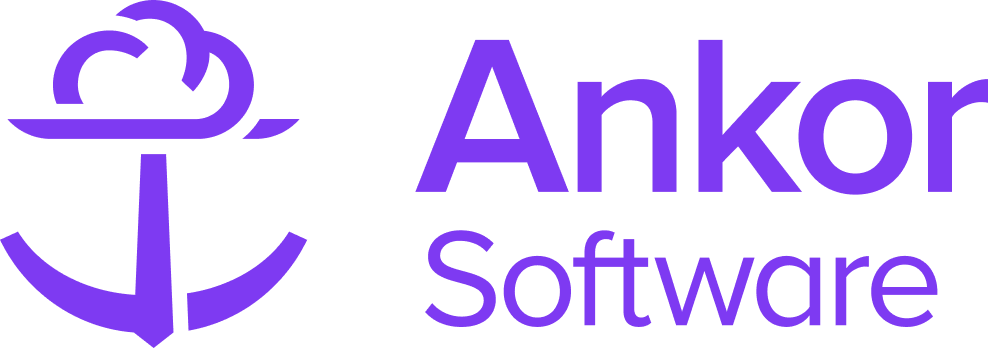Best practices for editing route content in a presentation
Introduction
After carefully designing your presentation—organizing sections, updating fonts and colors, adding company and personal information, and refining your wording—you realize you need to adjust the places you visit or the number of days. You may also want to make additional text edits or even edit the map itself.
The following guide outlines best practices for editing your presentation using the route editor. In some cases, it's more efficient to make changes within the route editor, while in others, the presentation editor is the better option. We’ll walk you through when to use each.
The flow of content
Content from a route flows seamlessly into the presentation editor. However, if you need to change the number of days, locations, or key route details, the content doesn't easily flow back.
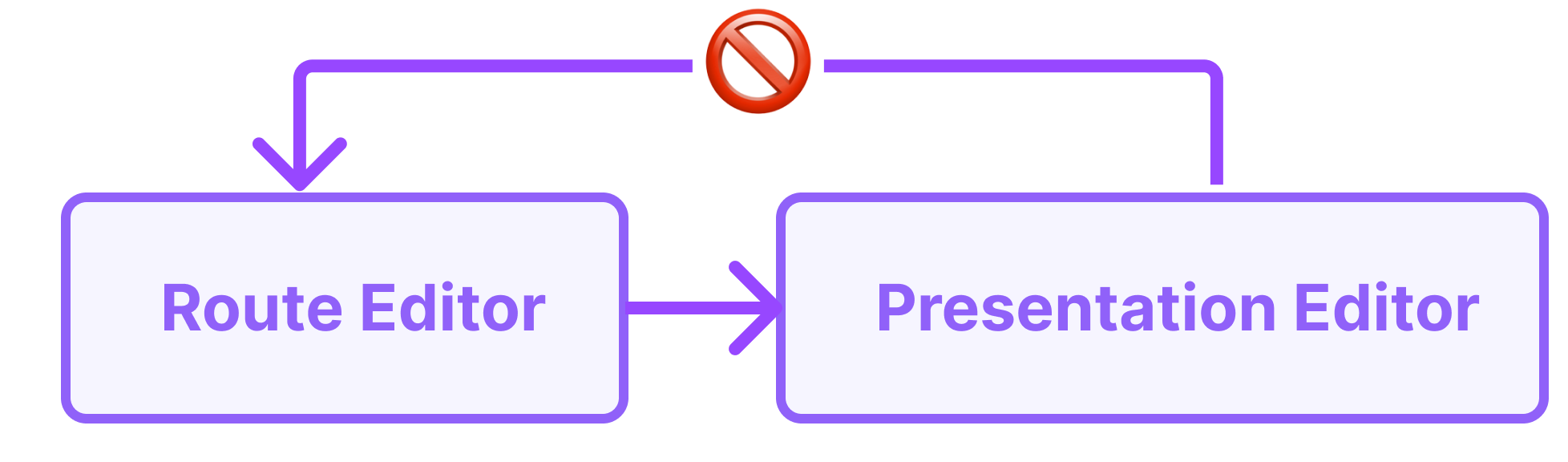
While you can modify text within the presentation editor, such as location descriptions and overviews, any changes made there will only live inside the presentation itself. Additionally you won't be able to make any changes to the the Route itself, number of days, locations and what appears on your map from the presentation. In these cases, the best practise is to edit structural Route specific content in the route editor.
How do I know what editor to use?
As a rule, any Route specific content such as the route overviews, day overviews, location descriptions, route map and location images should be edited only inside the Route Editor. Other sections like additional Notes, disclaimers, headers, checklists and more can all be handled inside the Presentation editor.
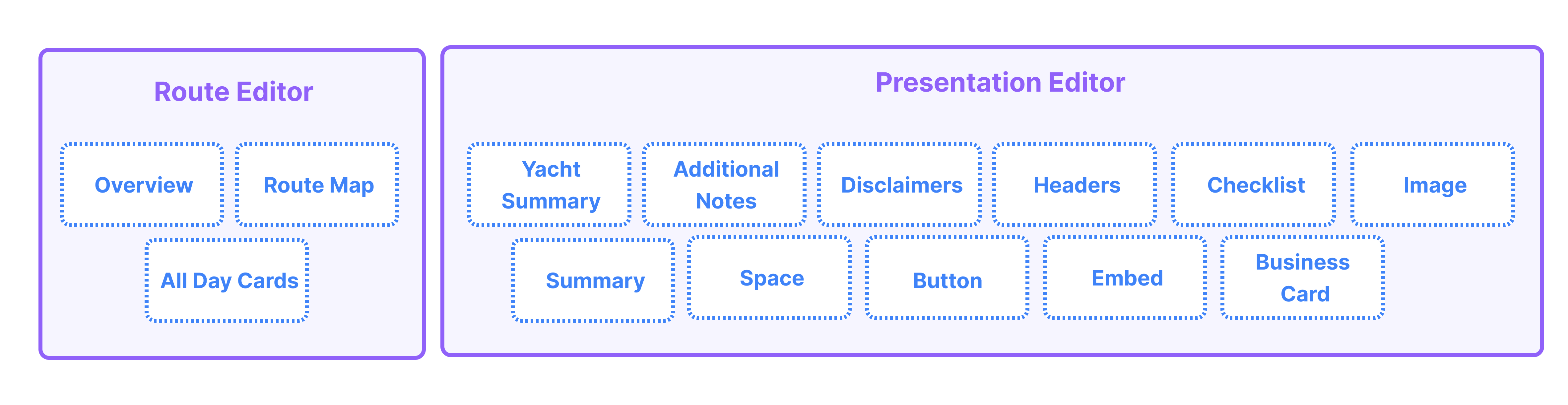
A More detailed breakdown
Route Overview
This content appears inside the overview section of your presentation.
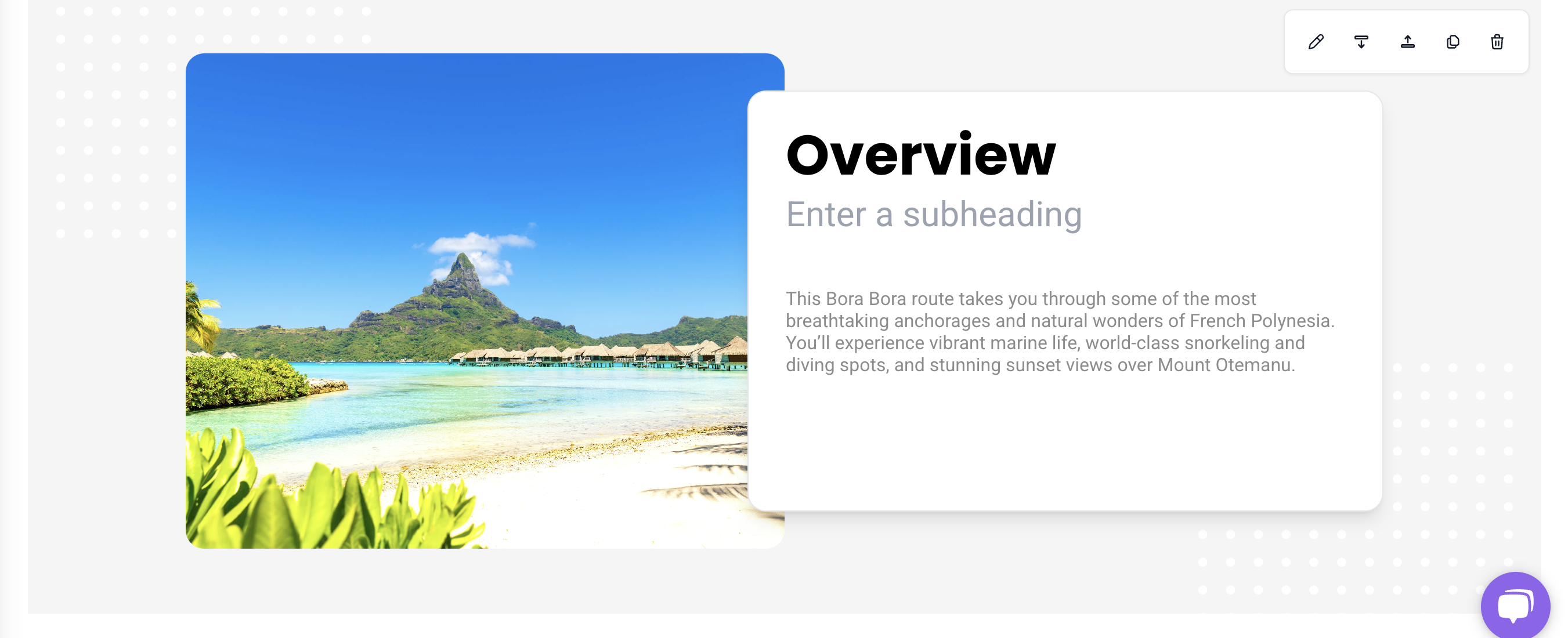
Edit the content for the overall route overview here in the route editor.
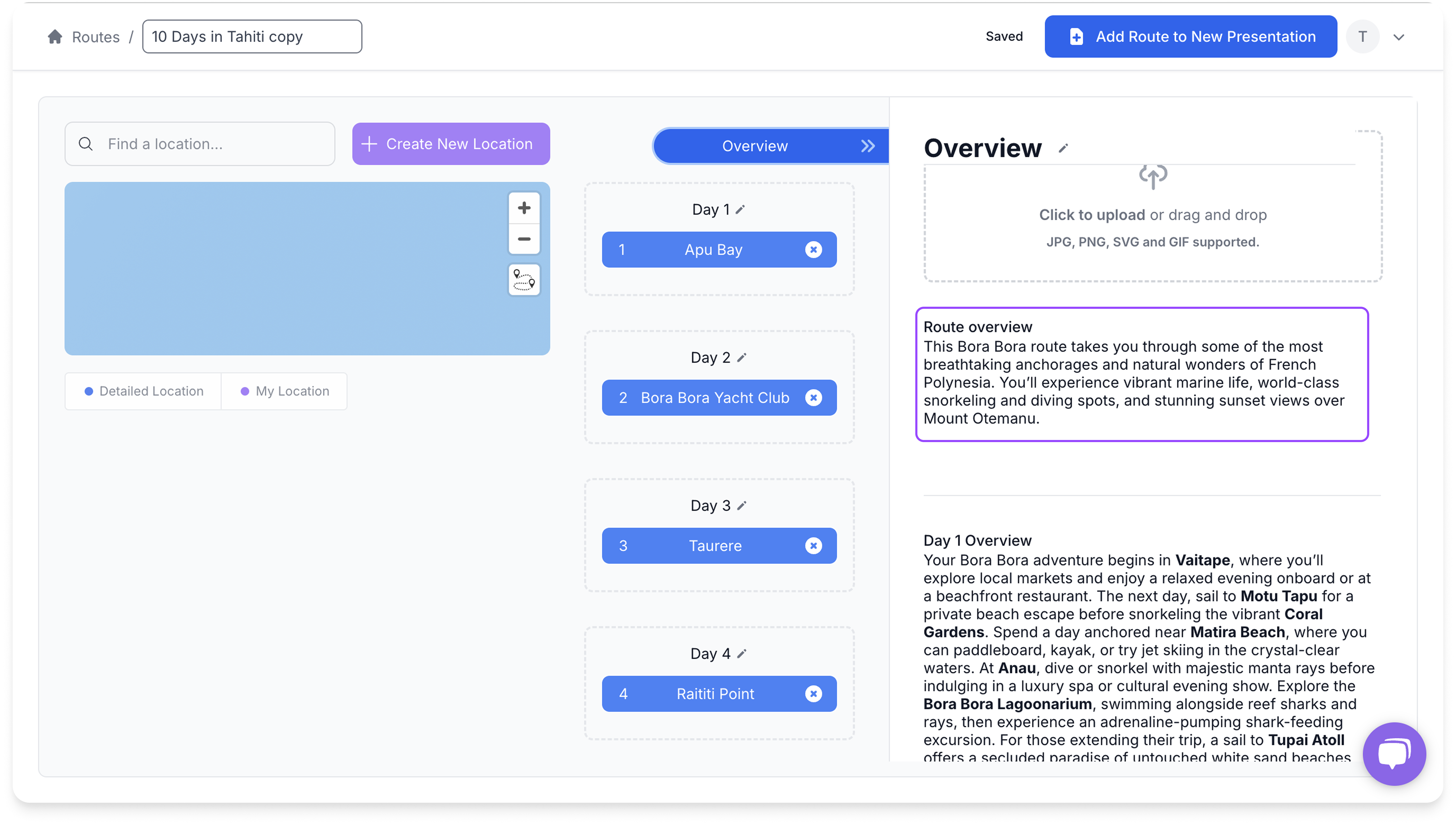
Day Overview
This content appears as the first paragraph for each day card in your presentation.
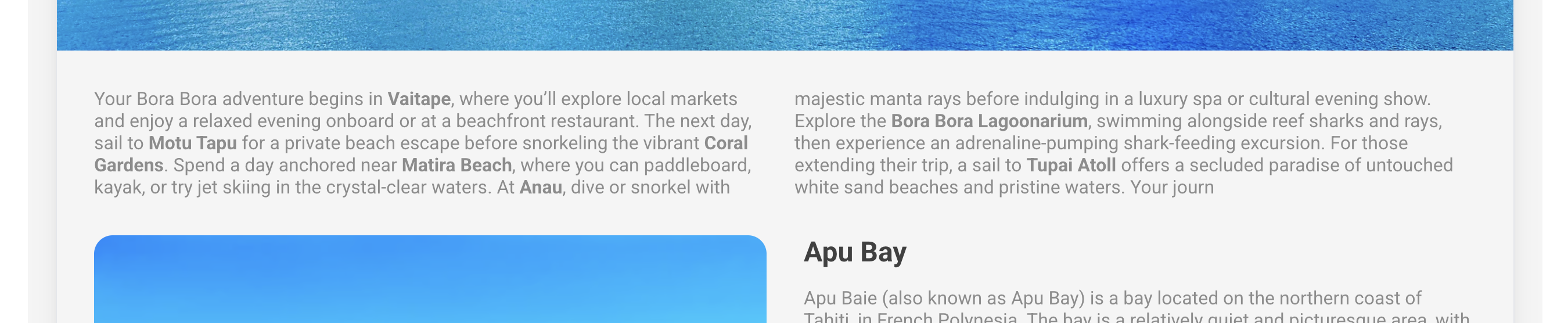
Edit the content for the Day Overview here in the route editor
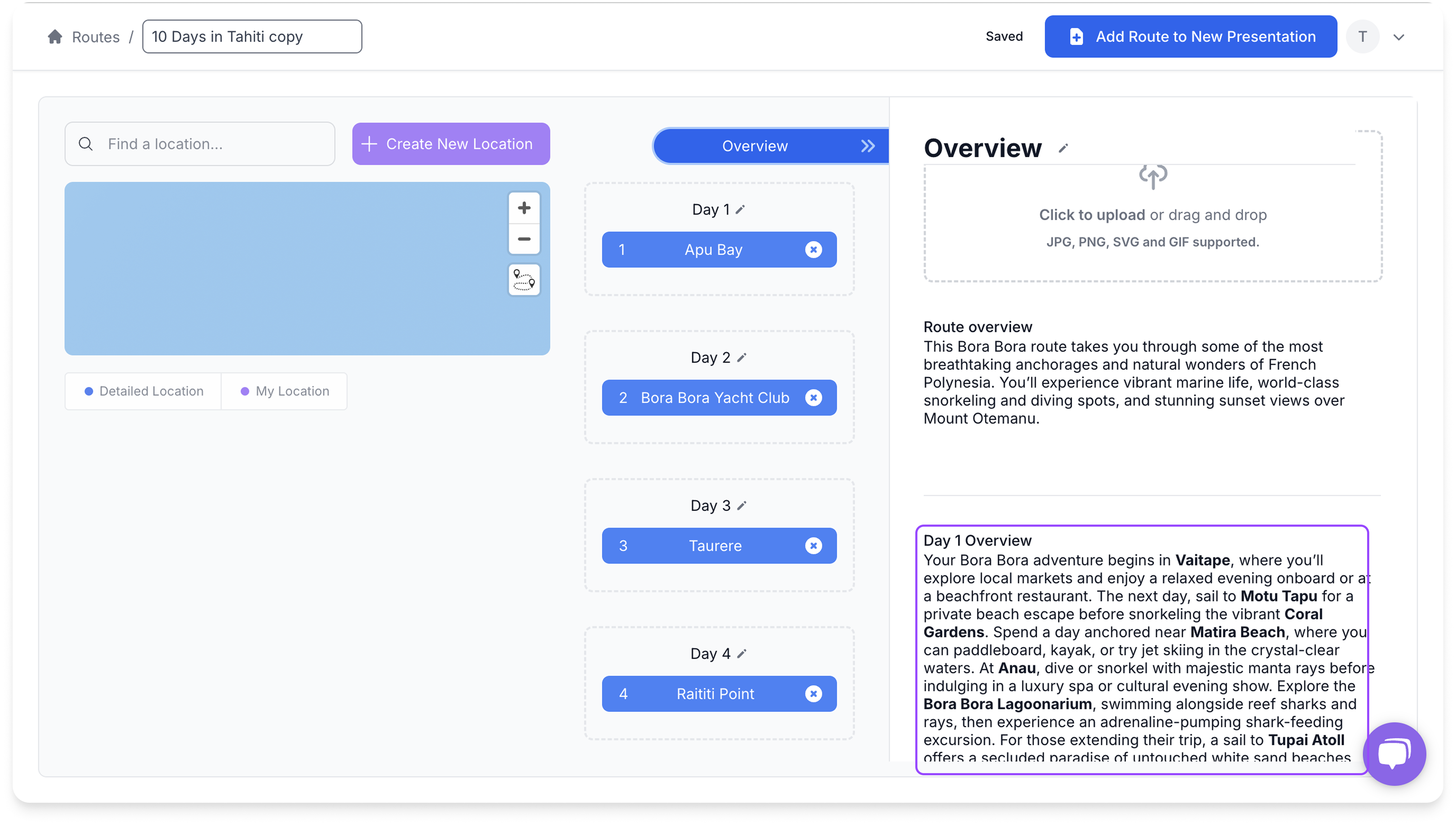
Location Description
The location description appears inside the All Day Card section with an image of the location.
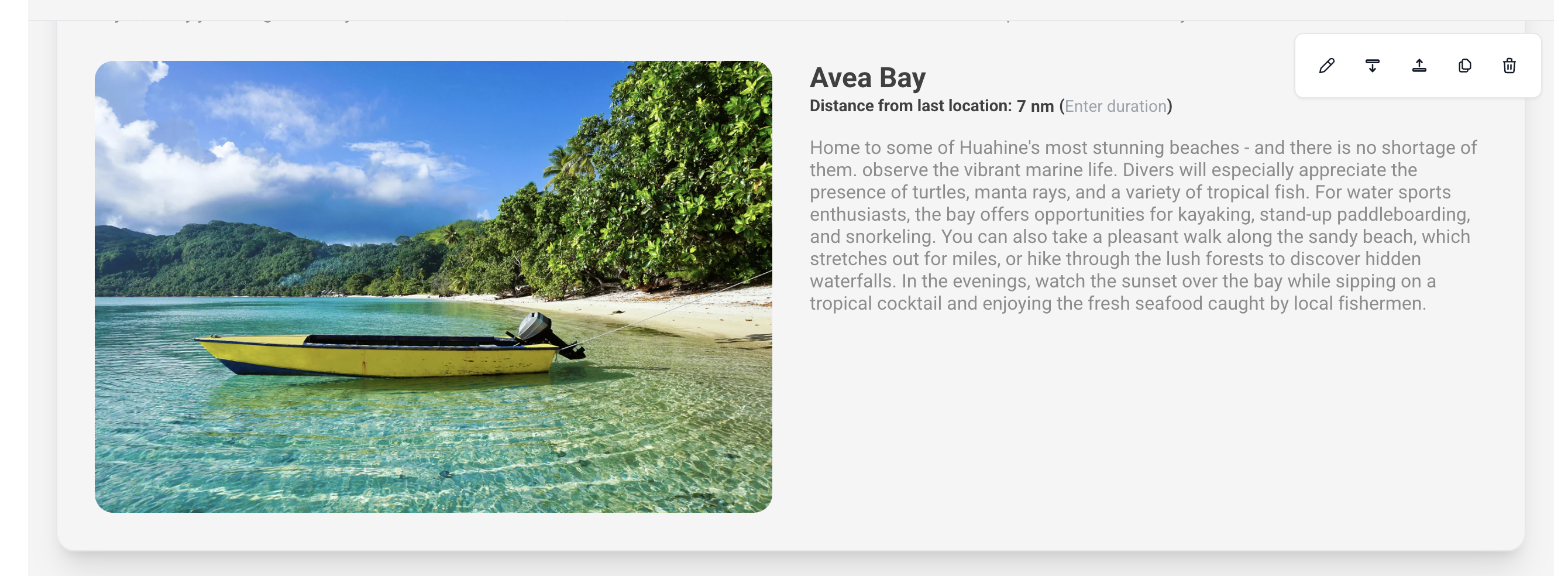
Editing this area is best done inside the route editor.
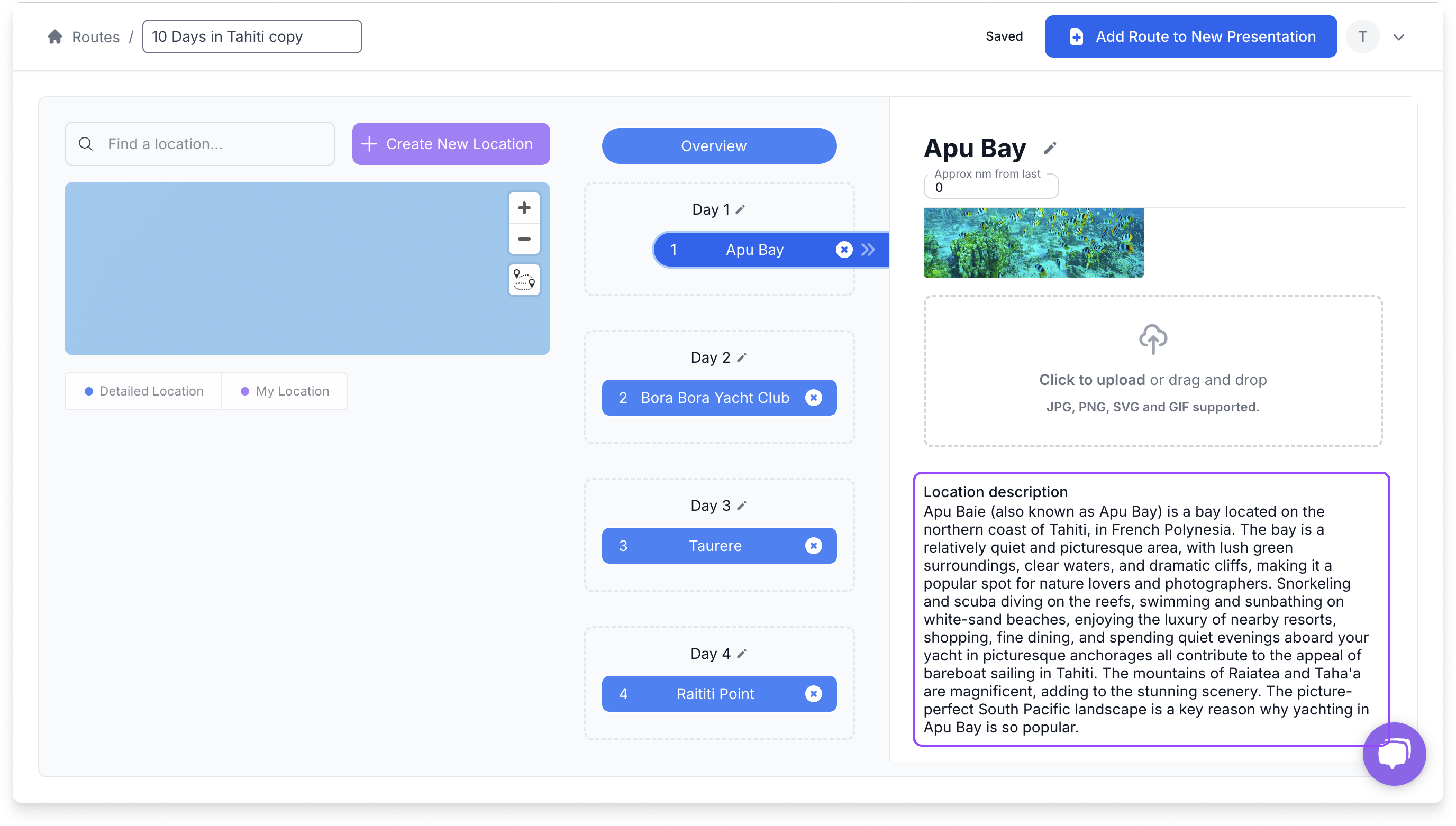
The Route Map
The route map outlines the the path the charter will take in sequential days and stops.

Customise the content inside the Route editor here to make changes to how the map appears in the Presentation.
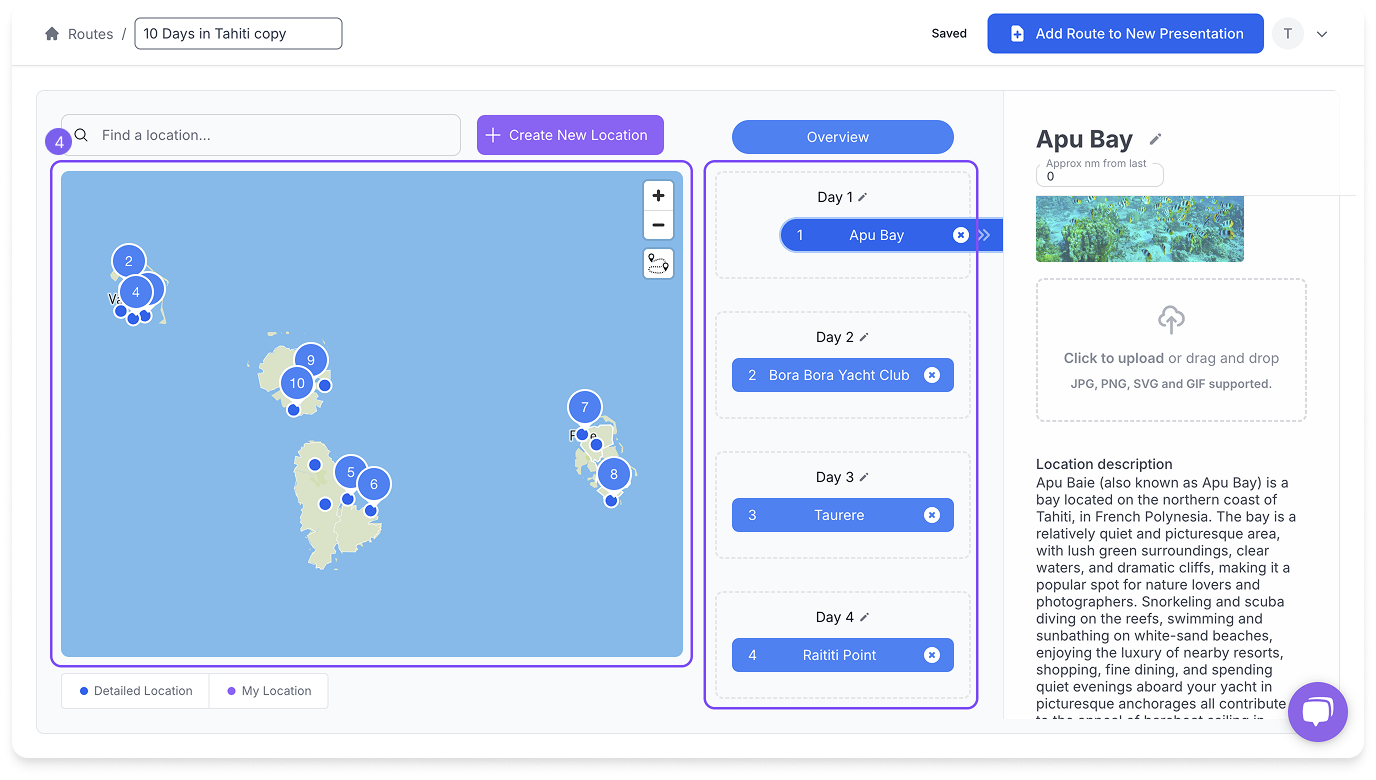
Summary of Steps to Edit Route Content
- Open the route in the Route Editor.
- Make the necessary changes.
- Open a new or existing presentation.
- Add the updated route to the presentation.
- Continue editing as needed.
Still Need Help?
Speak to our Customer Success team, who are here to support you via support@ankor.io or chat with us using the Life ring Help feature at the bottom right of our application.