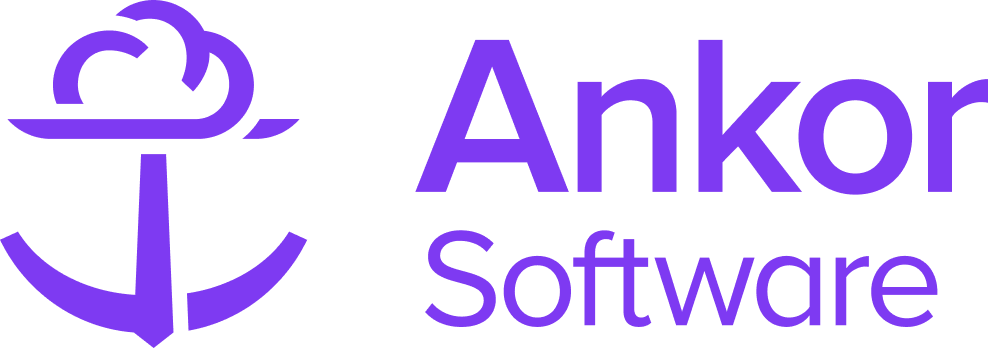The Overview Section
What is an Overview section?
The Overview section provides a quick snapshot of key details for the entire page. In a presentation, the overview will either be for a:
- Yacht: Automatically populated with the yacht description from our database.
- Route: Automatically filled with content from the selected route.
Any of the information can be edited in-situ.
▶️ Checkout this awesome example presentation of an overview section
Overview for Yacht
To add the overview section to your presentation, follow these steps:
1. Find where you would like to insert the overview section.
2. Hover over the area and click the "+ Add Section". This will open the Section Selection menu.

2. Find and add the section titled 'Overview'. This will insert it into your presentation.

3. Once added, the overview will auto-populate with content either from the Yacht description (If inserting on a Yacht Page) or the route overview (If inserting on a route page).

Hint: Learn more about what a Yacht and a Route page is in this article How Sections and Pages work within a presentation.
Customising the Overview
To customise the overview,
1. Start by clicking the 'Edit' pencil button in the action tool bar. The action tool bar should appear when you hover over the section.
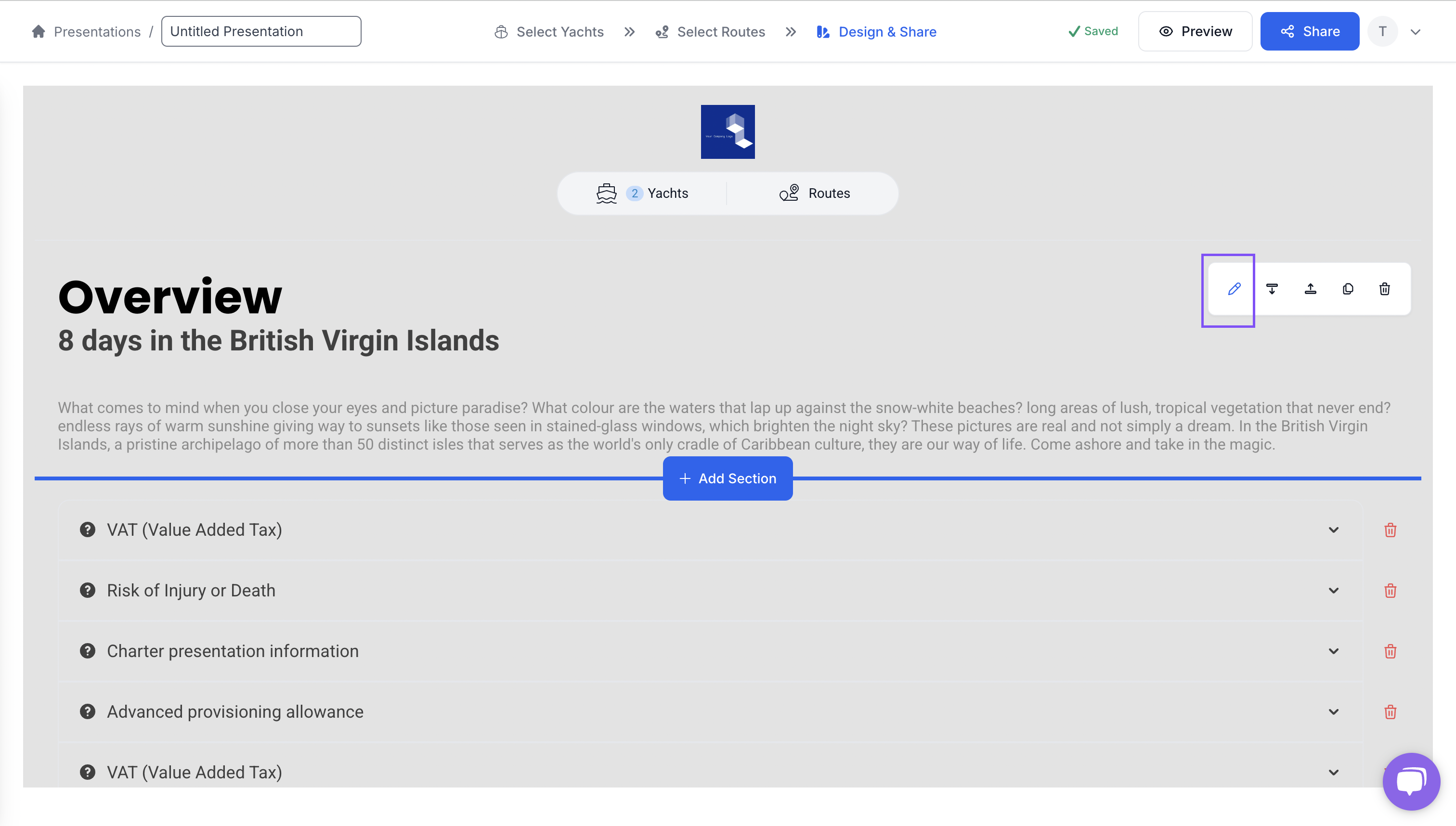
Once clicked the section editing panel should appear.
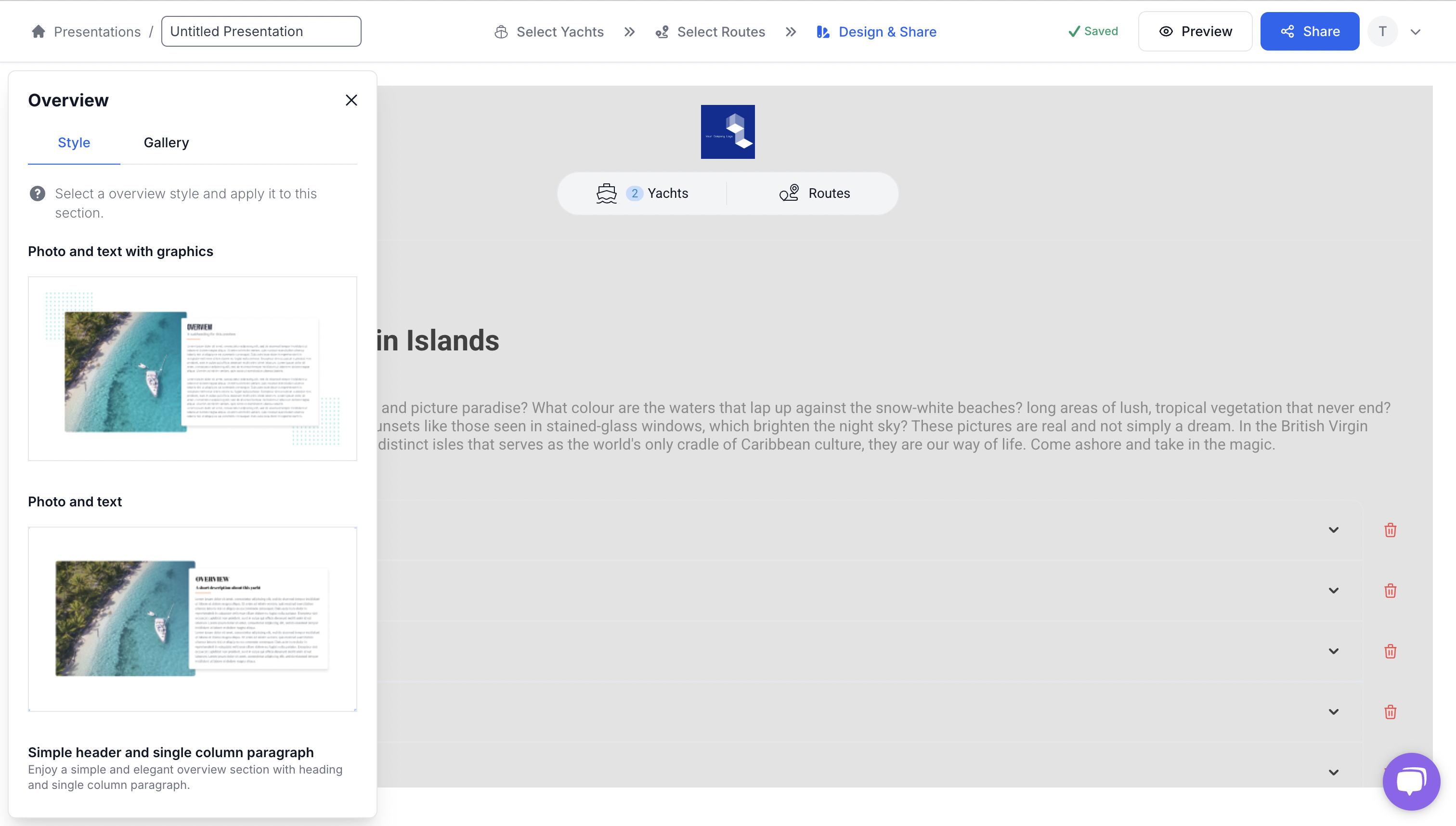
Modifying the overview style
You have a few styles you can choose for the overview. Change the styles by hovering over the item that you want and click 'Apply Style'.
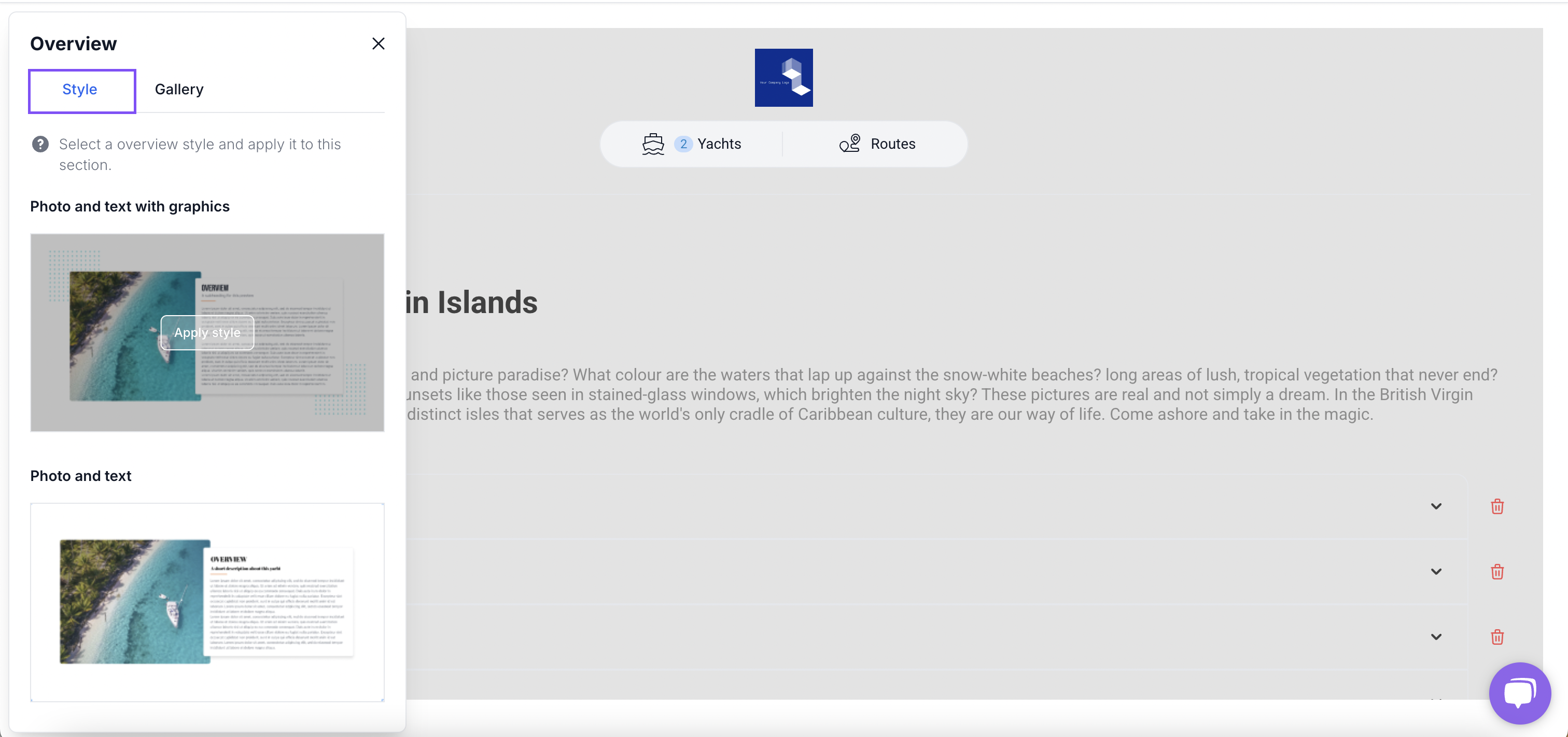
Changing the Image in the Overview
You can easily change the image inside the overview by clicking the 'Gallery' tab. You can choose an alternative image from the options displayed or you can upload your own.
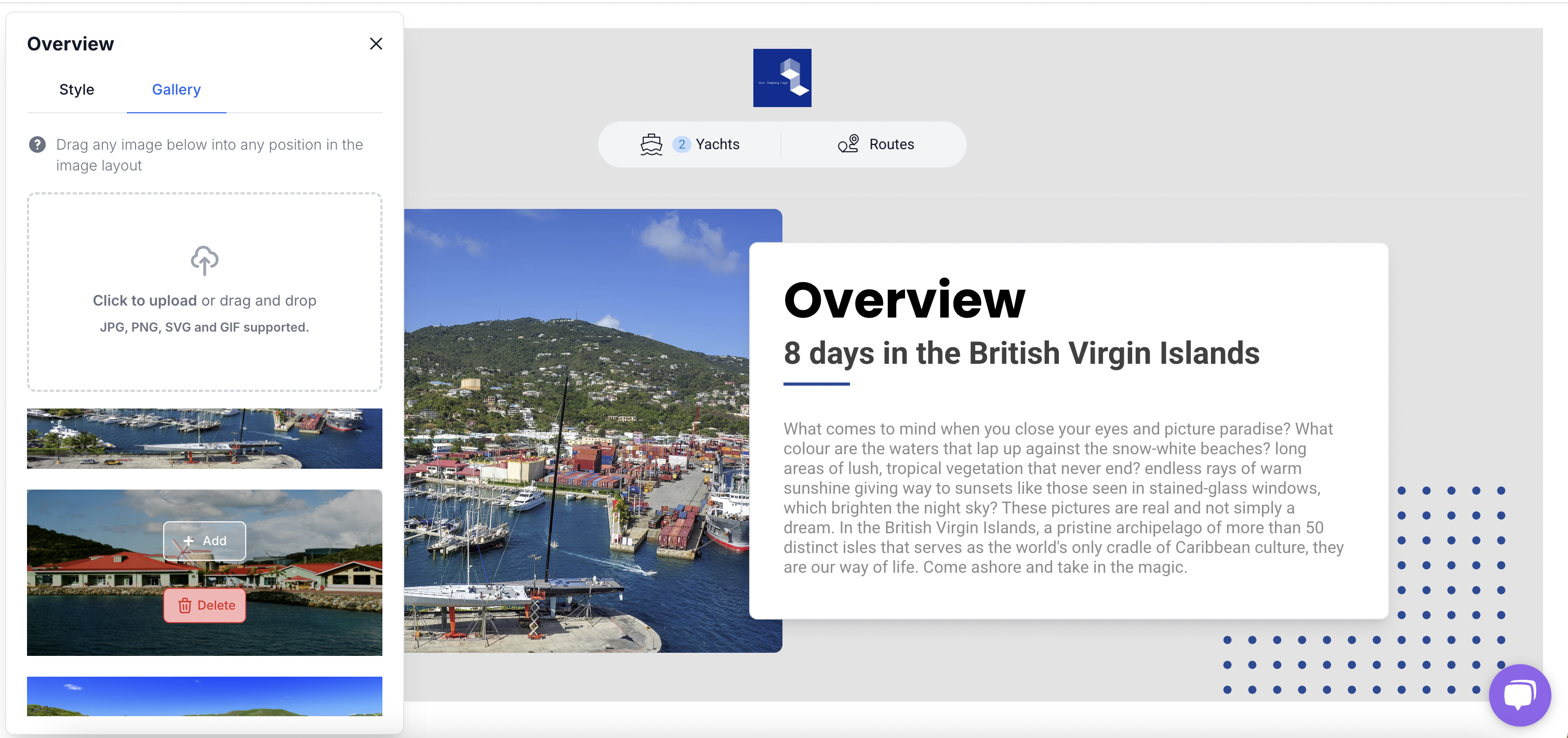
By default the images in this gallery area comprise of all images associated with that Yacht or that route.
Updating the text content
You can easily tweak the text by clicking into the content area and making your changes.

⚡Quick Tip
You can preview the presentation before sharing it; simply click the 'Preview' button at the top of the screen.

Still Need Help?
Speak to our Customer Success team, who are here to support you via support@ankor.io or chat with us using the Life ring Help feature at the bottom right of our application.