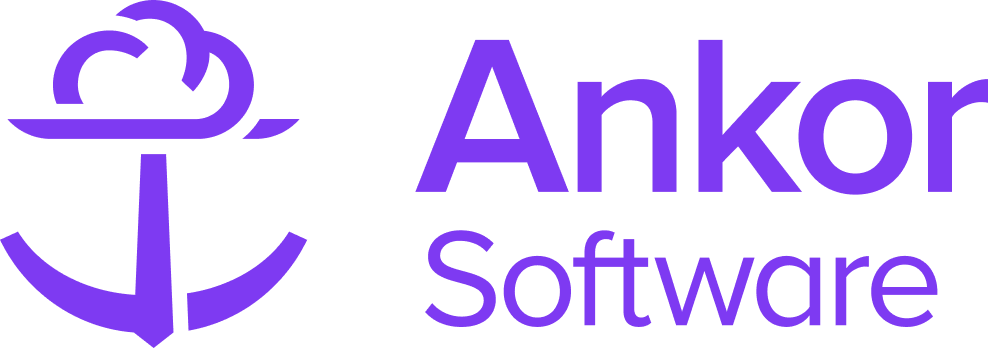The Spacing section
What is the Space Section?
The Space Section allows you to customise how your sections are distributed throughout the presentation. Use it to separate important details like yacht specifications, itineraries, or pricing, ensuring your clients can easily navigate the information. You can leverage this section by incorporating it in between sections.
How to add the Space Section
1. Start by clicking the '+ Add Section' button to open the Section Selection menu.
2. In the left panel, find and select the 'Space' option and add it to your presentation. On the surface, the section wont look like anything.

Customise the Space section
Choose between small, medium and large
To edit the amount of space added to your presentation, you can customise it via the 'Edit' pencil tool located when you hover over the top right corner of the the space section.

Clicking this will open a editing menu where you can choose between small, medium and Large options.
 Note: The size options will look different on desktop, tablet and mobile. On mobile, everything—like fonts, images, and spacing—gets scaled down to fit the smaller screen. So while it may look big on a desktop, it will appear more compact on a mobile device. Try previewing the content on different devices to make sure you get the desired outcome.
Note: The size options will look different on desktop, tablet and mobile. On mobile, everything—like fonts, images, and spacing—gets scaled down to fit the smaller screen. So while it may look big on a desktop, it will appear more compact on a mobile device. Try previewing the content on different devices to make sure you get the desired outcome.
Duplicate, delete and move the section
When you hover over a section in your presentation, additional options appear, allowing you to edit, move, duplicate, or delete the section.

⚡Quick Tip
You can preview the presentation before sharing it; simply click the 'Preview' button at the top of the screen.

Still Need Help?
Speak to our Customer Success team, who are here to support you via support@ankor.io or chat with us using the Life ring Help feature at the bottom right of our application.