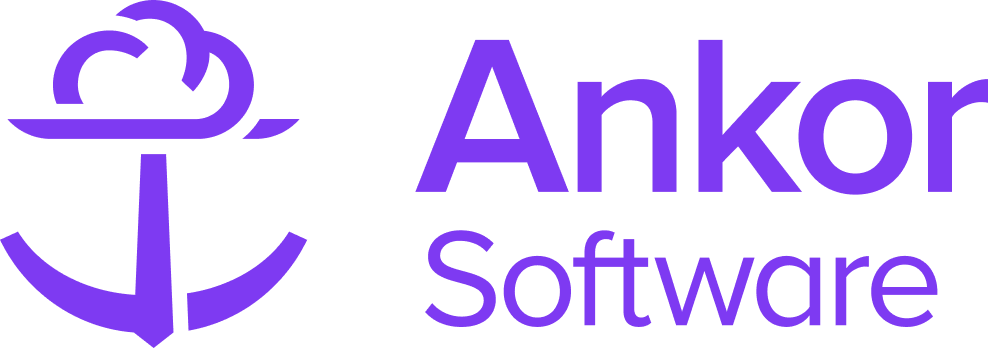Updating the calendar for a yacht
As a Central Agency, it's essential to keep your fleet's information up to date for the global charter broker network. Watch the tutorial below or read the rest of this article to find out more.
Adding an event to your Yacht's calendar
1. Go on your Calendars Home Page and click on 'Add Event' button. It's located on the top-right corner of your screen, next to your profile settings.

You can also go to a specific yacht profile page and add the event from there.
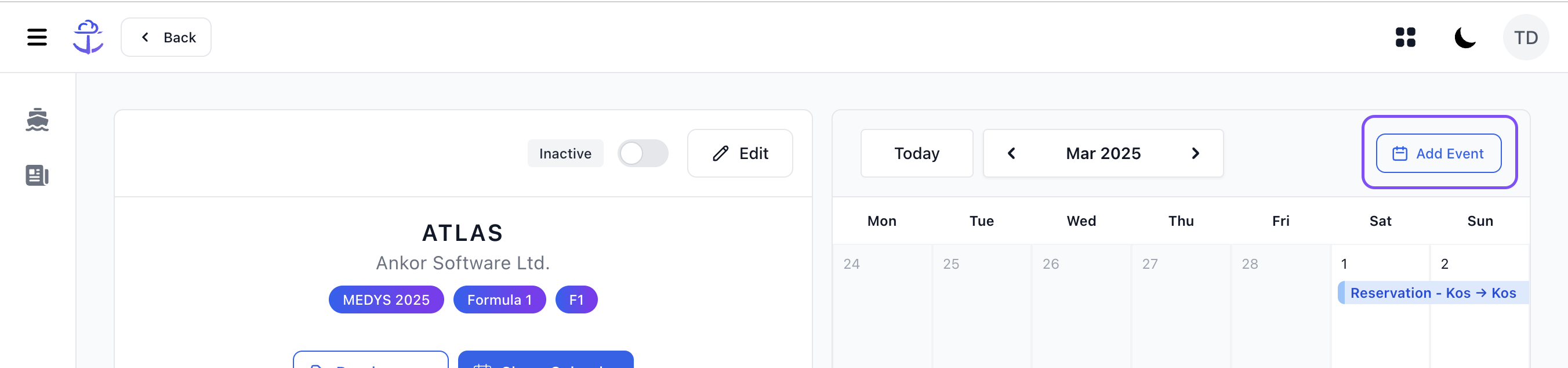
2. When the New event modal appears, you can begin filling in all the relavent charter information for your event. Be sure to set the correct event type so the system can correctly categorise your event.
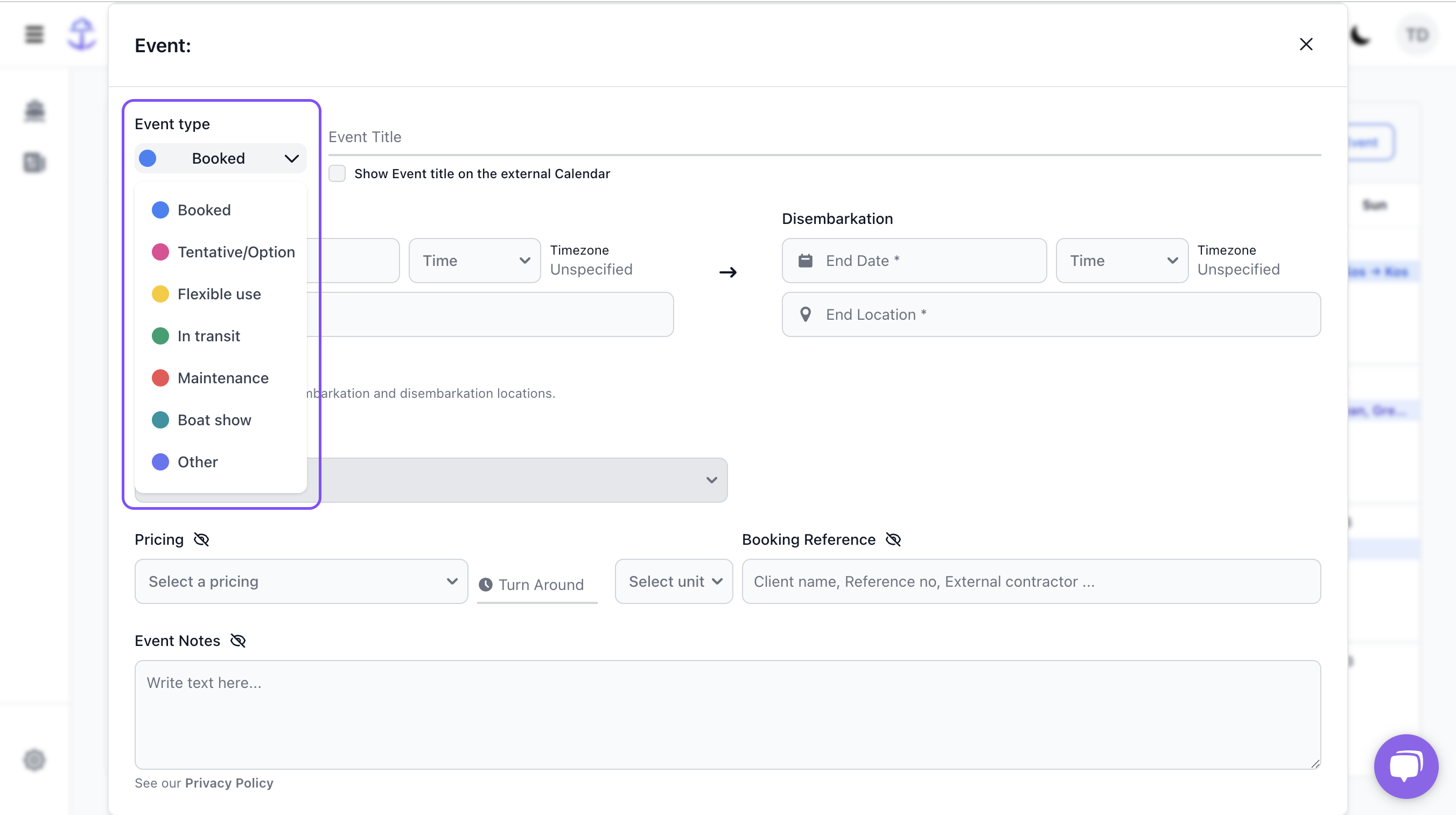
3. Don't worry, sensitive data won't be requested. You decide what you would like to add and what you would like to show on the charter broker's side.
The only mandatory info is the date and location (Embarkation-Disembarkation).
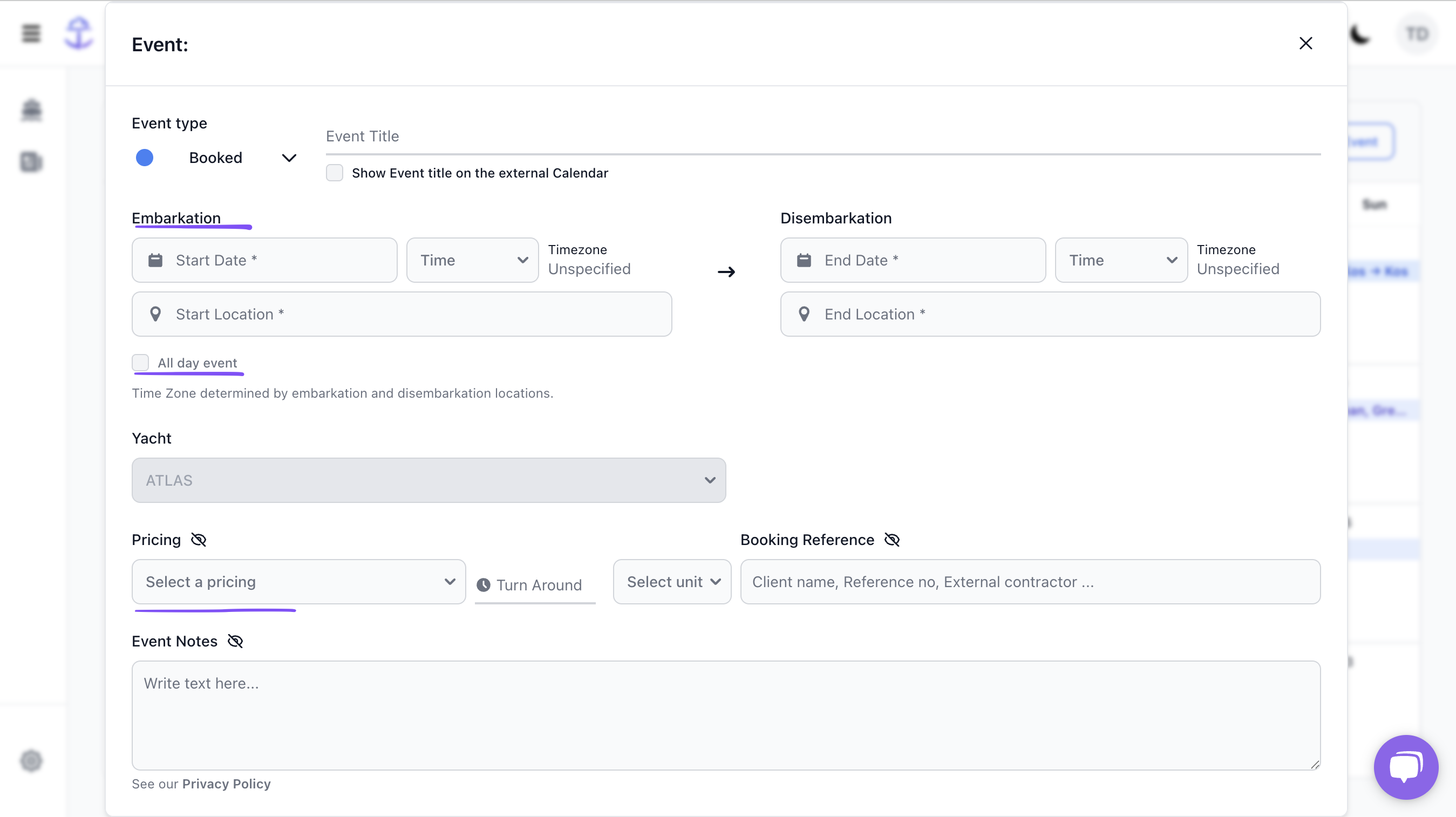
Hint: Where you see the icon 'eye crossed' means that it won't be showing for brokers, only to you.
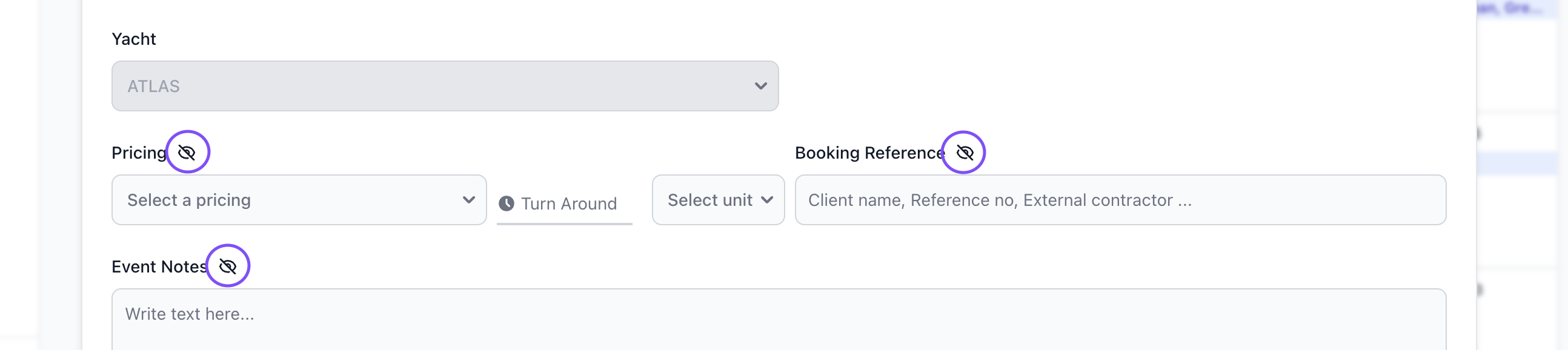
4. Once you have finished filling in the details for the event, Click on 'Add Event' at the base of the New Event popup.

How will the brokers see events on my calendar?
Charter Brokers will only see the basic information about your event such as the Date booked and Embarkation/Disembarkation Port. Below is an example of an event shown to a Charter Broker using Calendars.
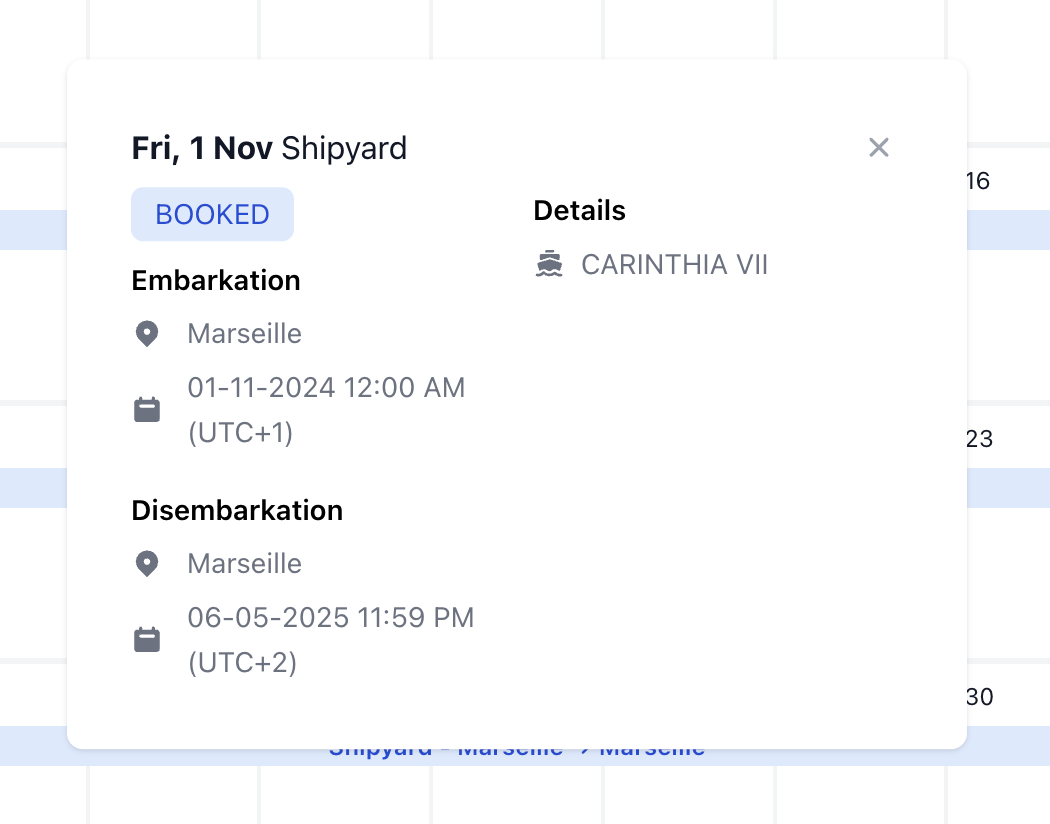
If you would like to observe this yourself, you can easily switch to Charter Broker Mode by clicking on the application dropdown at the top of the screen and then chooseing 'Calendars - Charter Broker'.
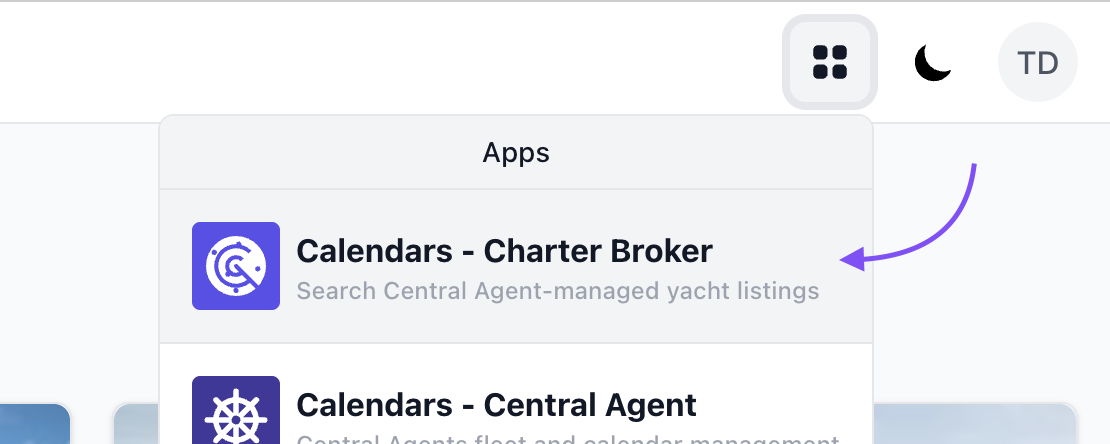
How do I edit an existing event?
1. Start by clicking on the event on either the homescreen dashboard or from within the yacht profile calendar.
2. Next, click the 'Edit' pencil tool to open up the event editing popup.
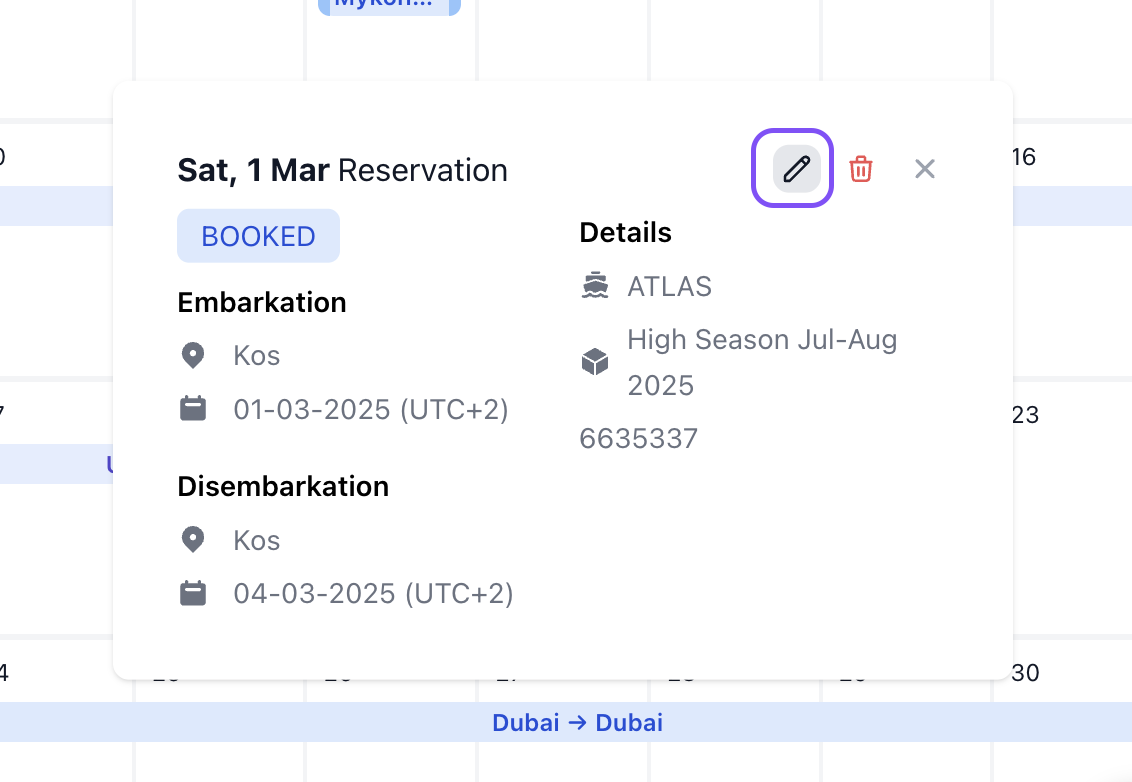
3. A pop-up modal will appear, allowing you to edit the event. Make your changes and save them.
Still Need Help?
Speak to our Customer Success team, who are here to support you via support@ankor.io or chat with us using the Life ring Help feature at the bottom right of our application.