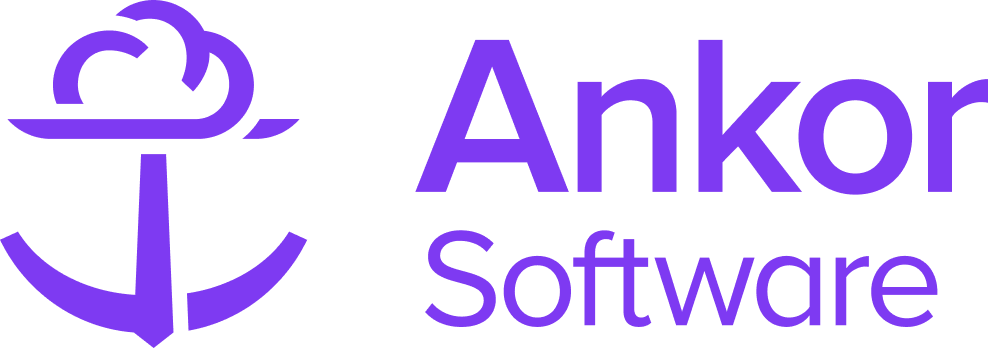The Toys & Amenities section
What is the Toys & Amenities section for?
This section allows you to present any selected yacht’s Toys, Amenities, Entertainment and Tender features in a clear and summarised way. The data used to fill the section with content will be dependent on if you chose a CA Verified or Ankor Managed Yacht.
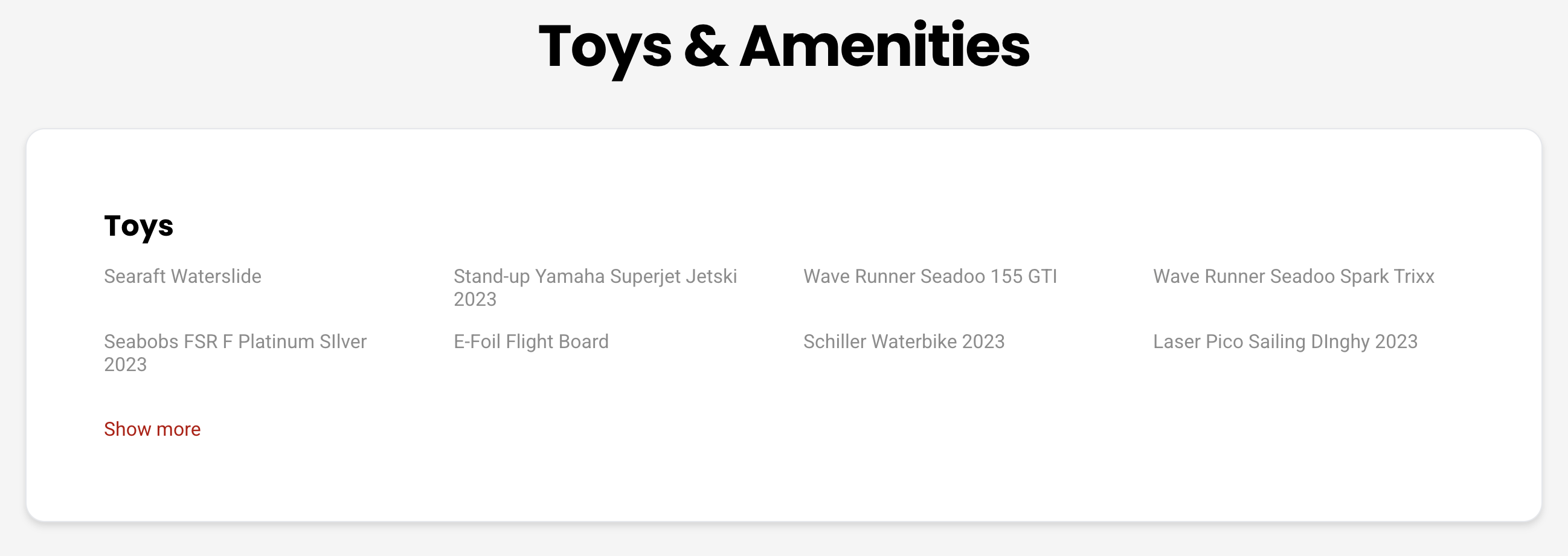
Hint: Learn more about CA Verified and Ankor Managed Yachts in this article and chapter 'Whats the difference between CA Verified Yachts and Ankor Managed Yachts?'
Adding the Toys & Amenities Section to your Presentation
1. Start by clicking the "+ Add Section" button from within your presentation where you would like to add the Toys and Amenities section to appear. The Section Selection menu will appear.

2. Find and select 'Toys & Amenities' from the options. 
3. Once added, it will automatically fill with details based on the yacht you have selected.
Customising the Toys and Amenities section
Editing text
You can customise any of the information or edit the text in-situ, as well as add new fields as well. Simply click on the field you want to edit and a rich text editor will appear.
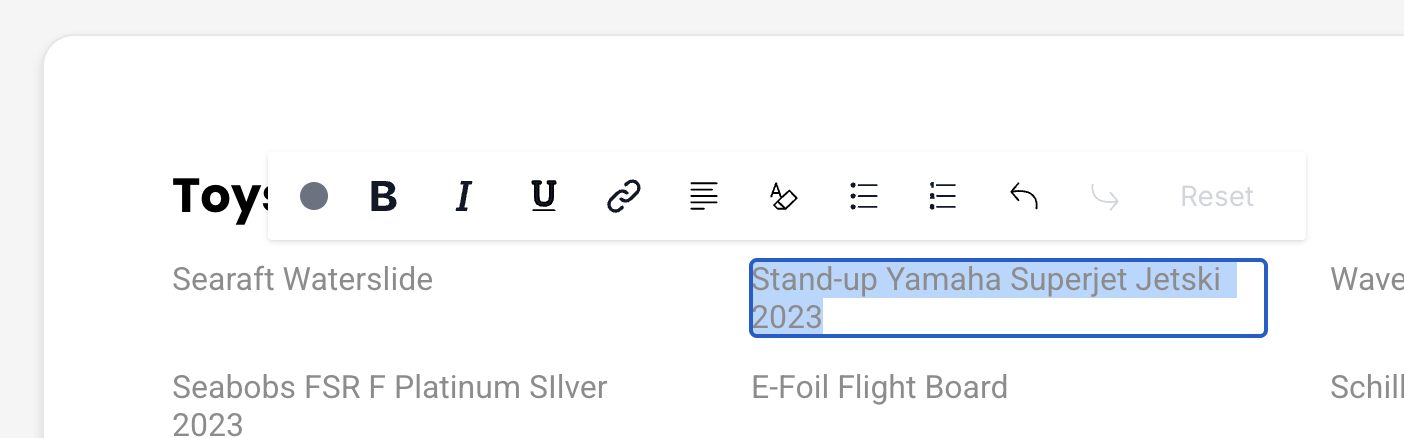
Duplicate, move and delete the section
When you hover over a section in your presentation, additional options appear, allowing you to move, duplicate, or delete the section.

⚡Quick Tip
You can preview the presentation before sharing it; simply click the 'Preview' button at the top of the screen.

Still Need Help?
Speak to our Customer Success team, who are here to support you via support@ankor.io or chat with us using the Life ring Help feature at the bottom right of our application.